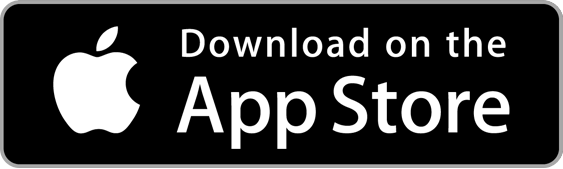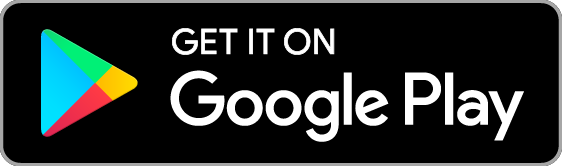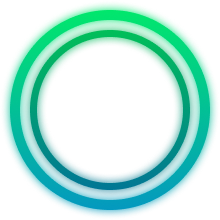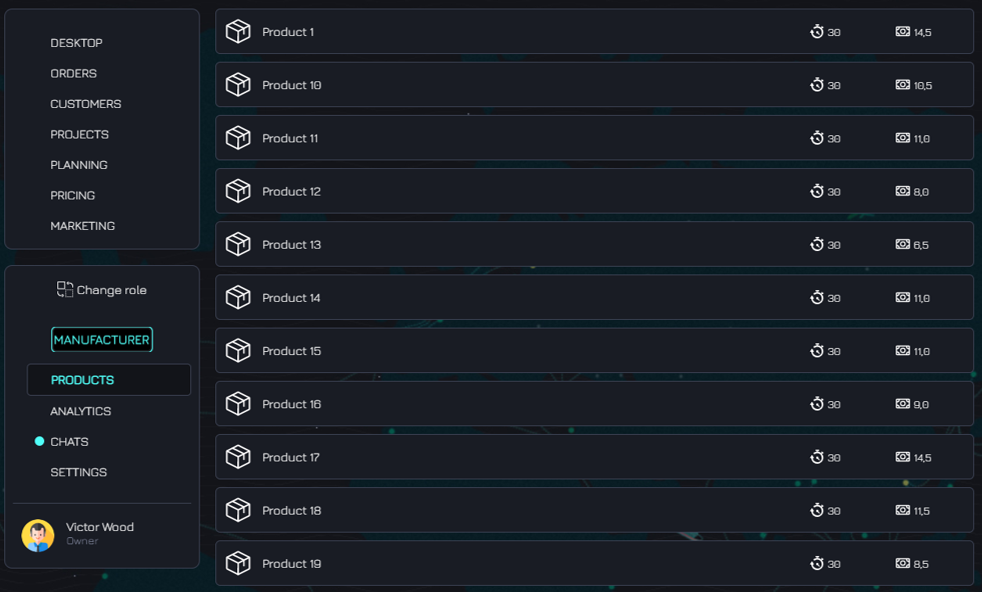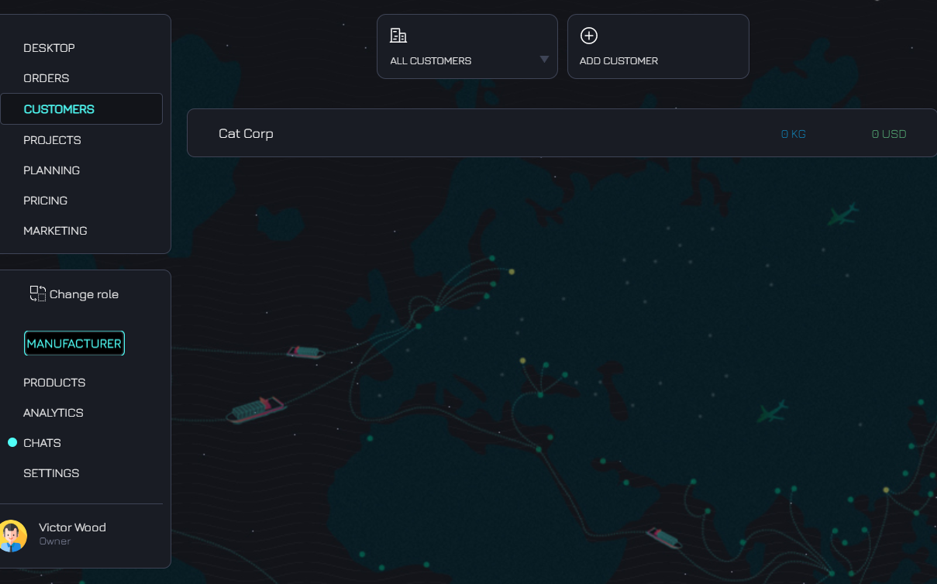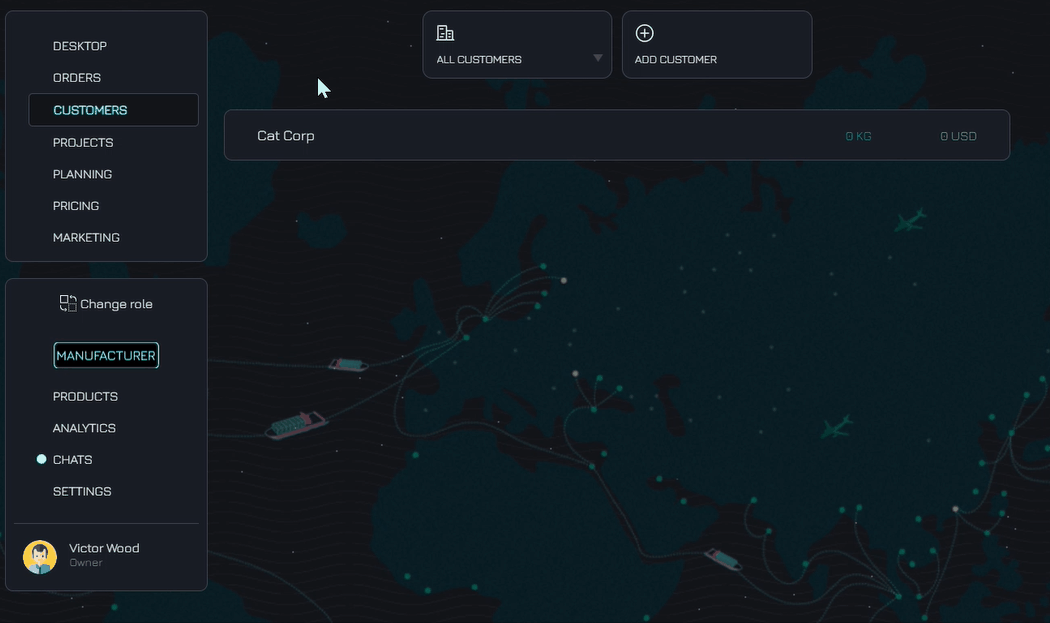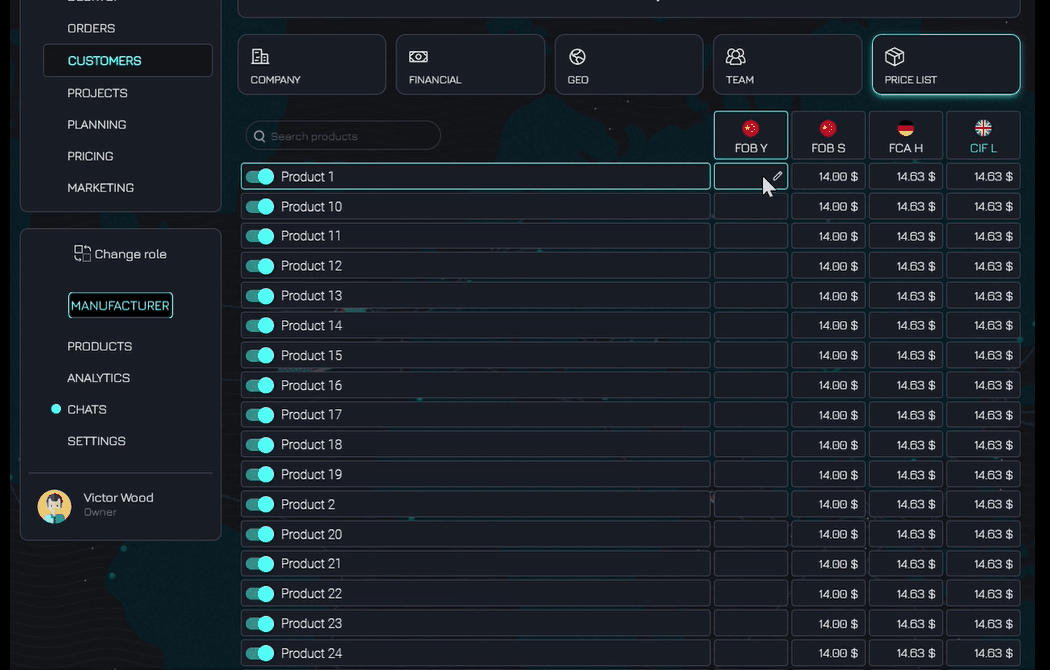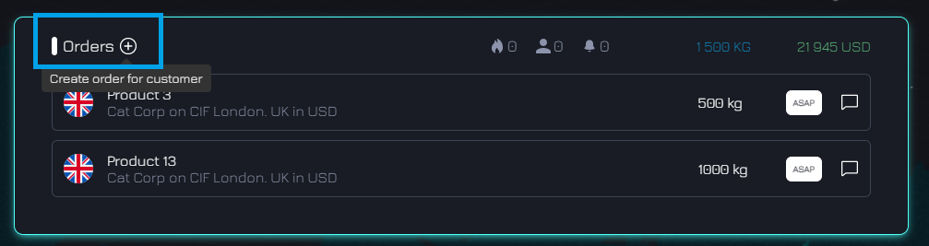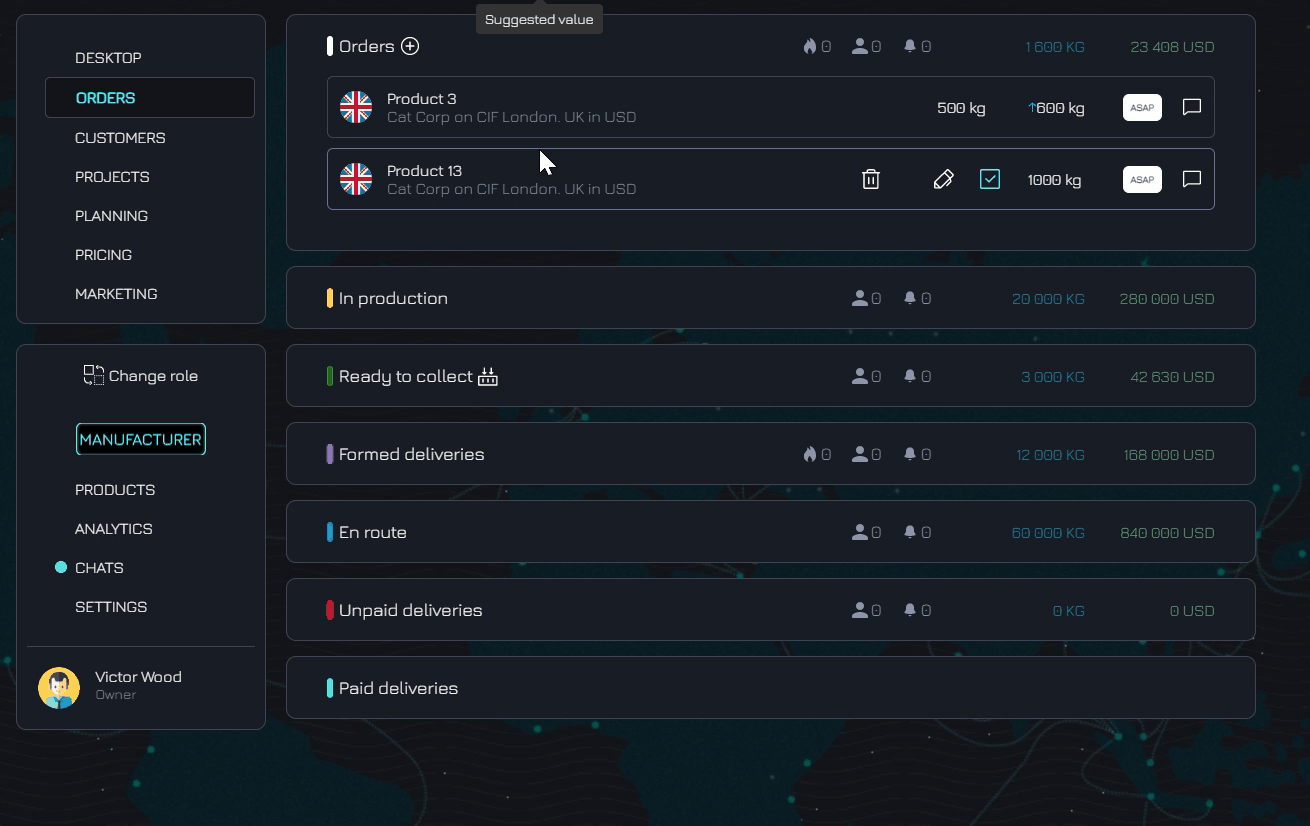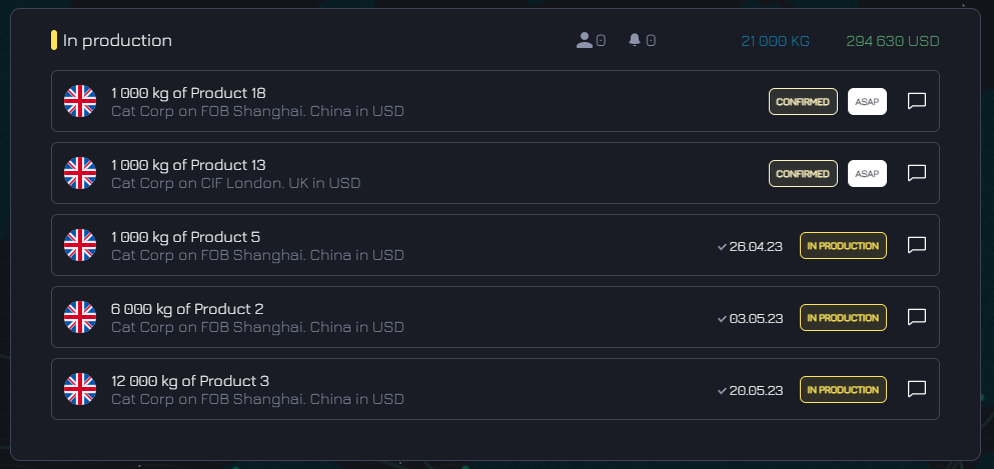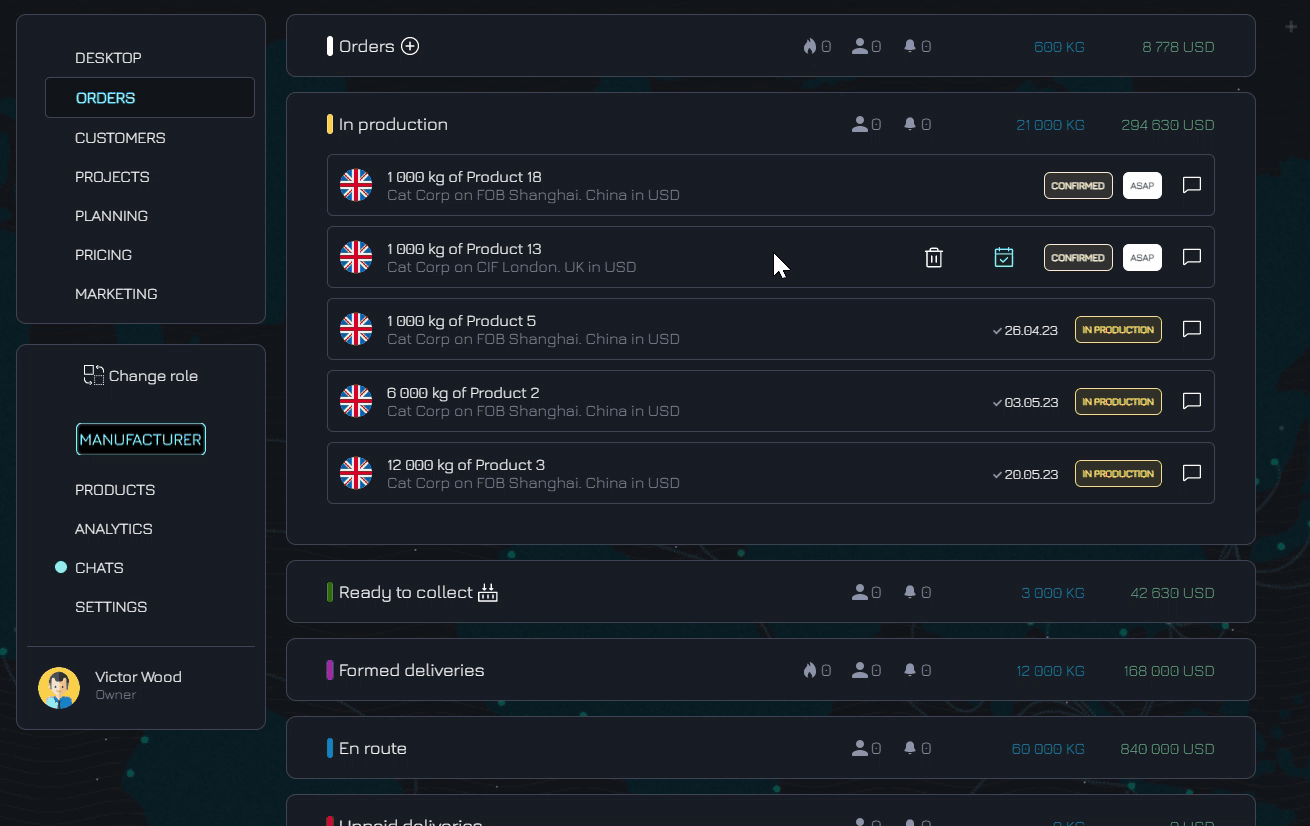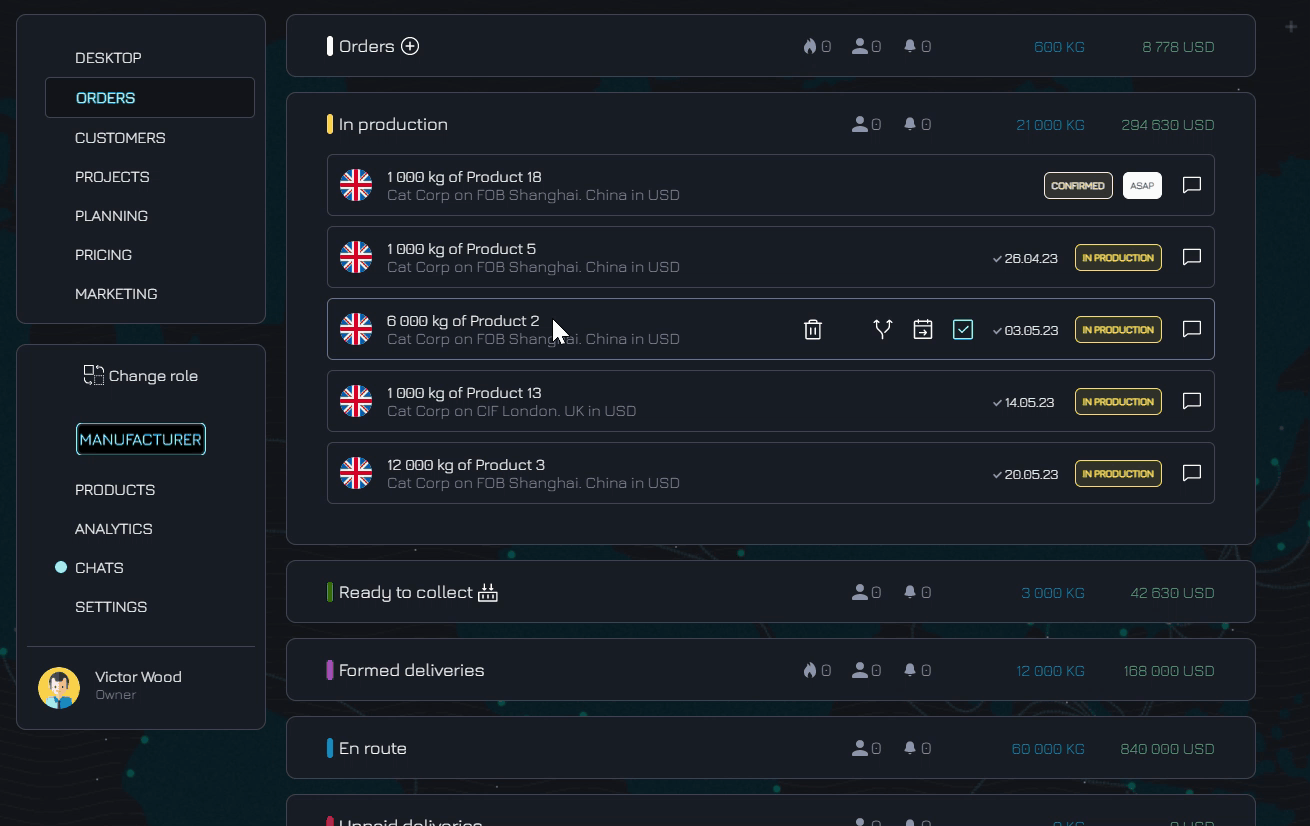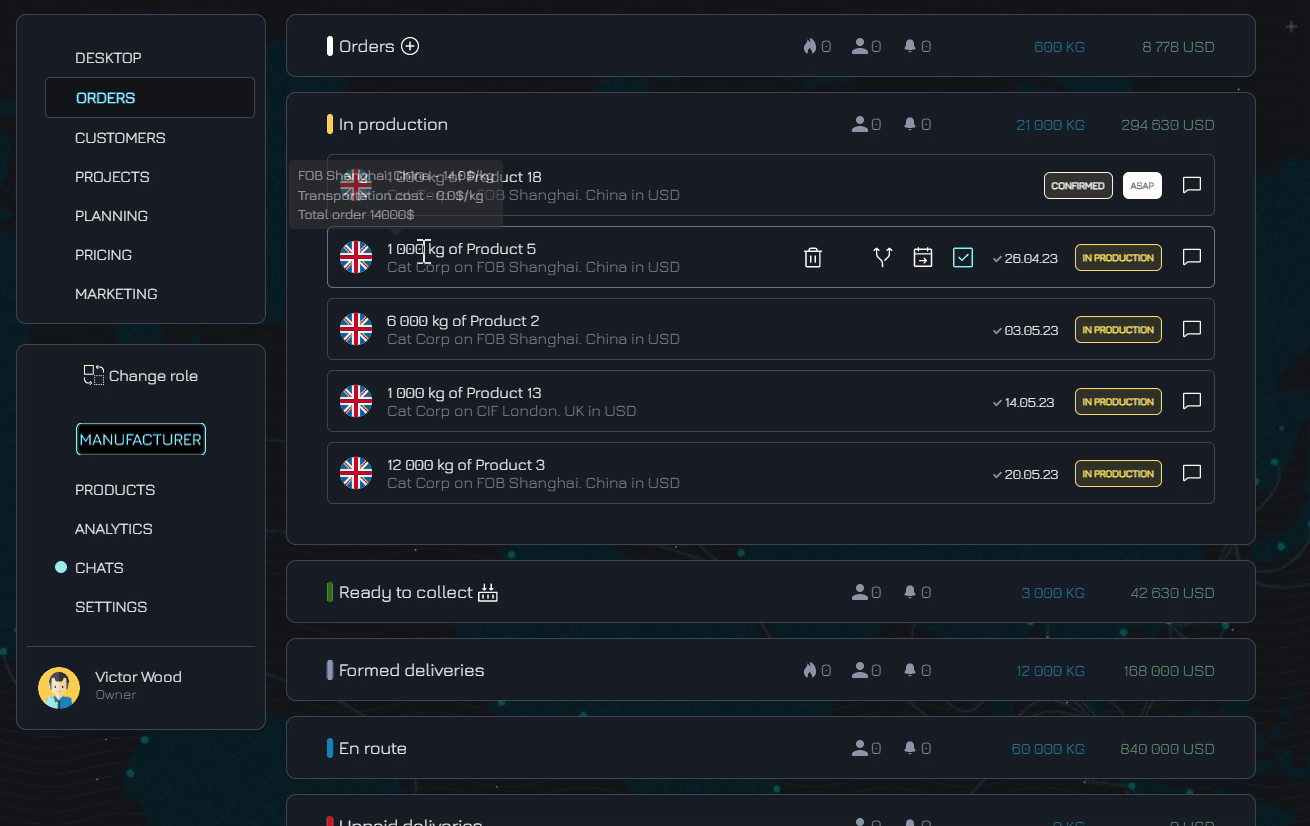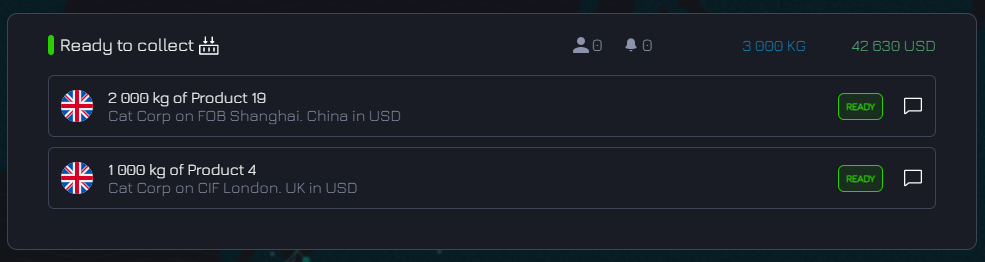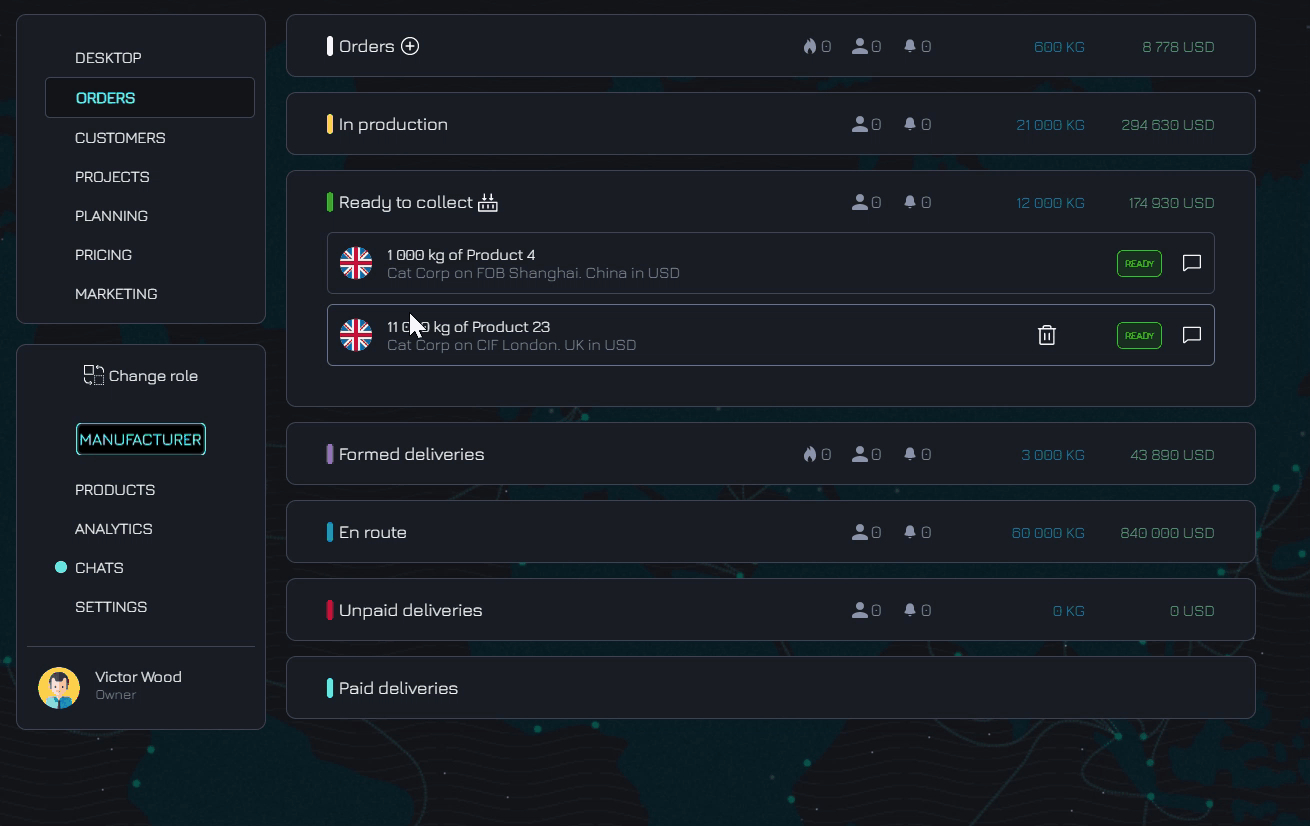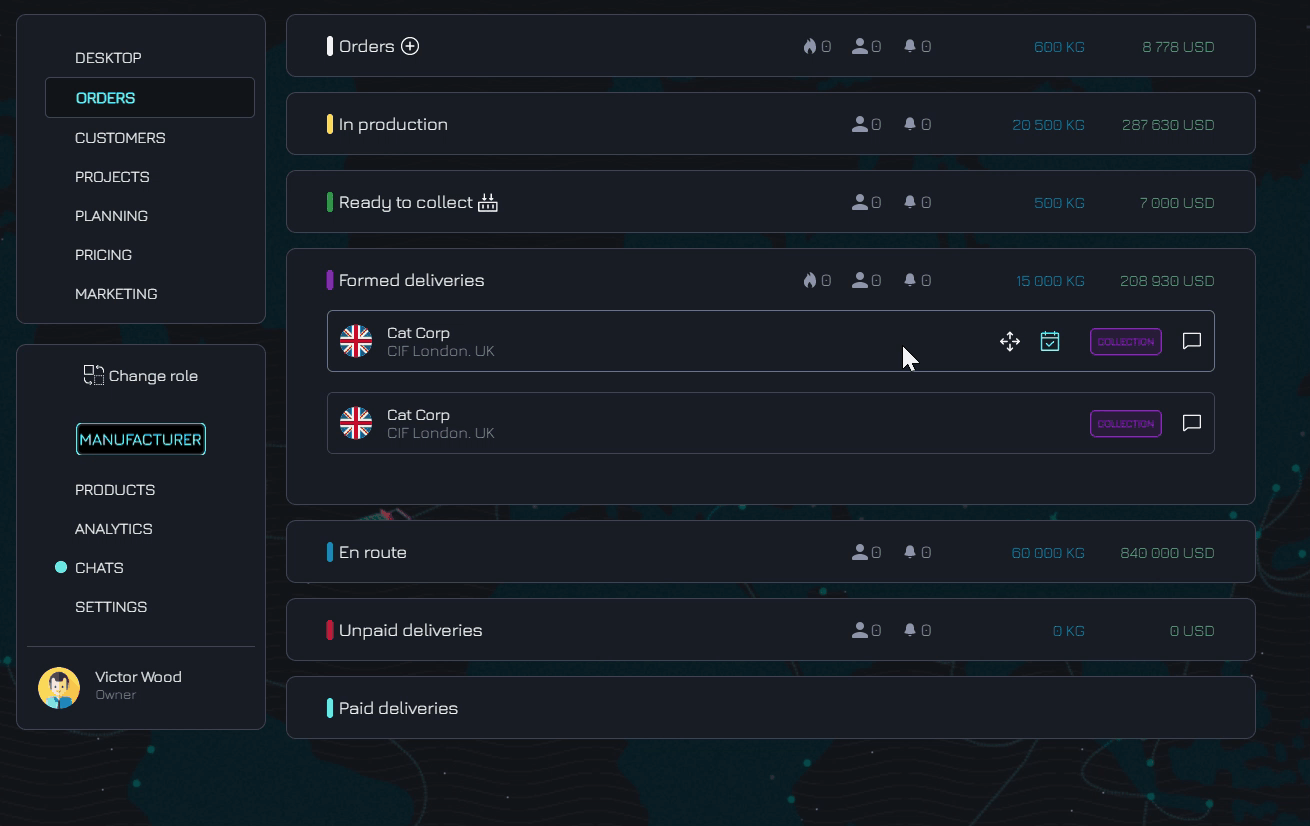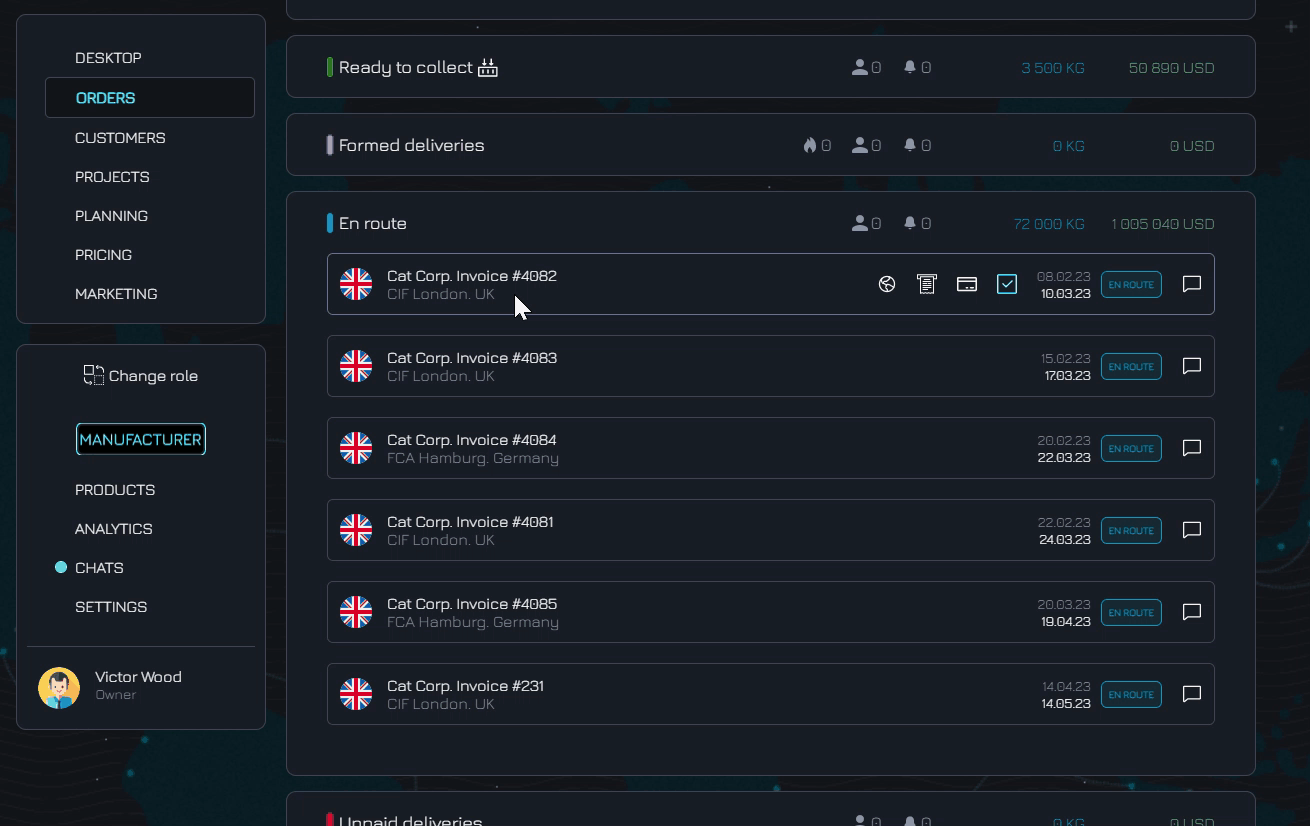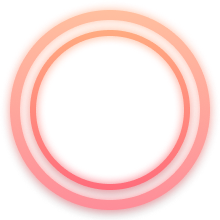
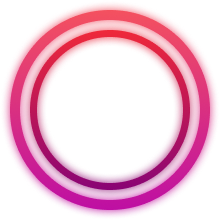
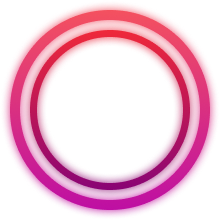
Enter your company information and add your logo
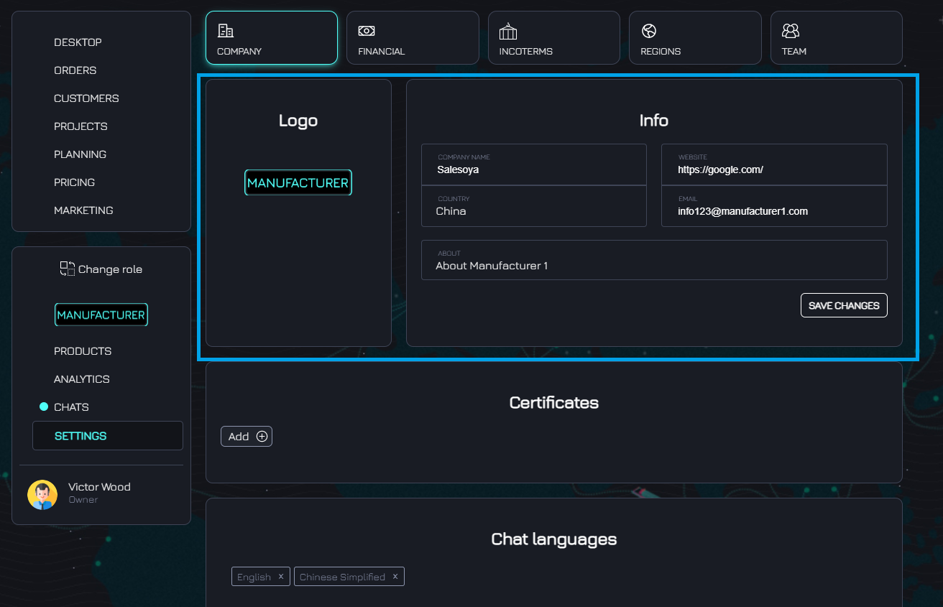
Add languages you prefer to use in the platform
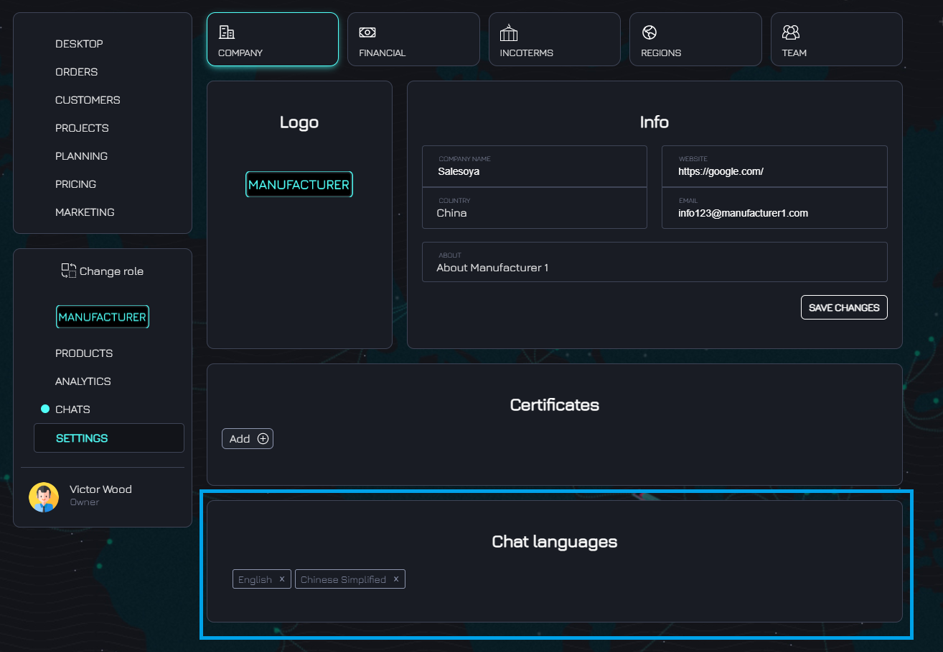
Add your certificates and other documents
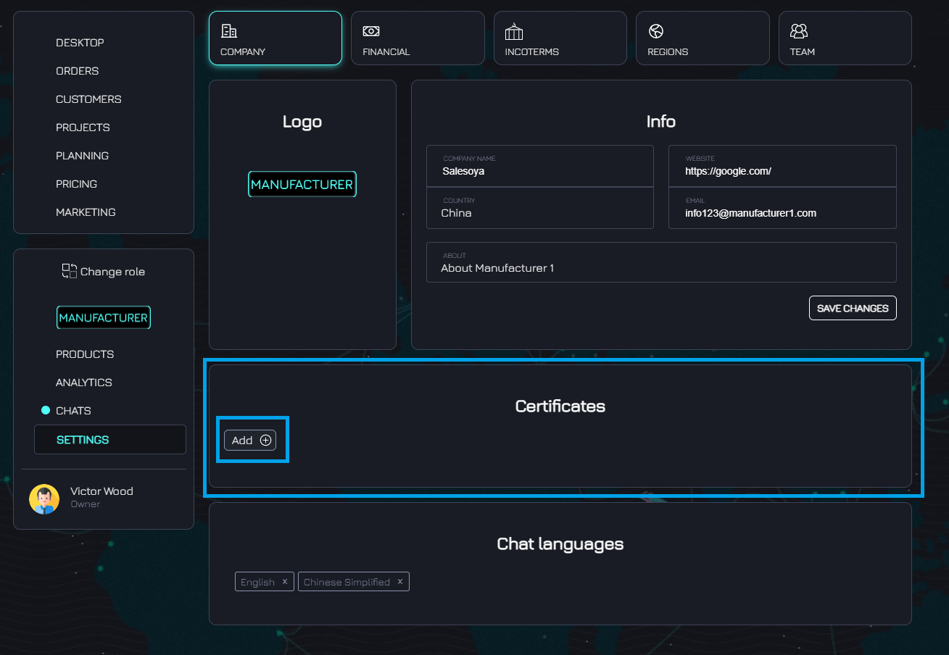
In section TEAM add people who will share the platform with you
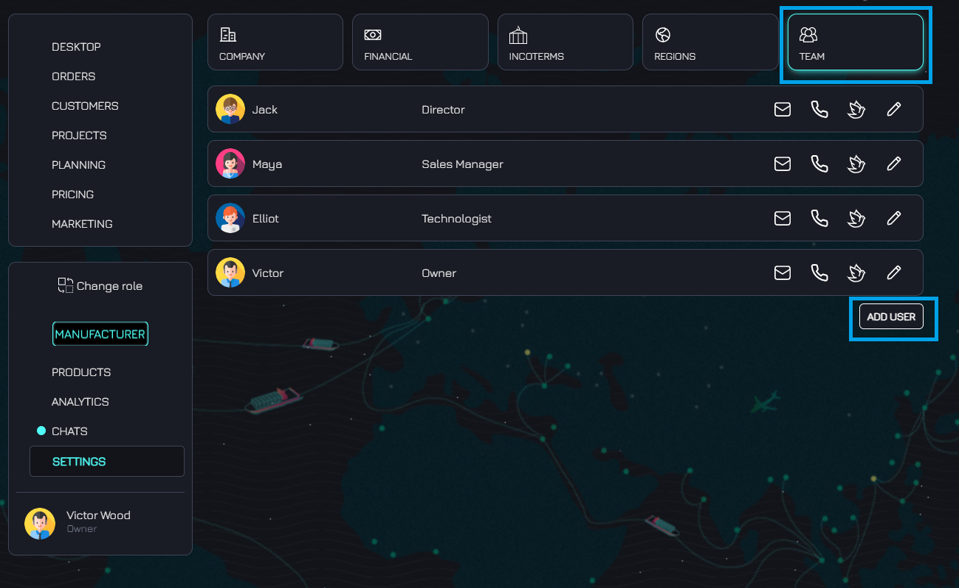
In INCOTERMS section add the Incoterms you work with your manufacturers and choose your main Incoterm
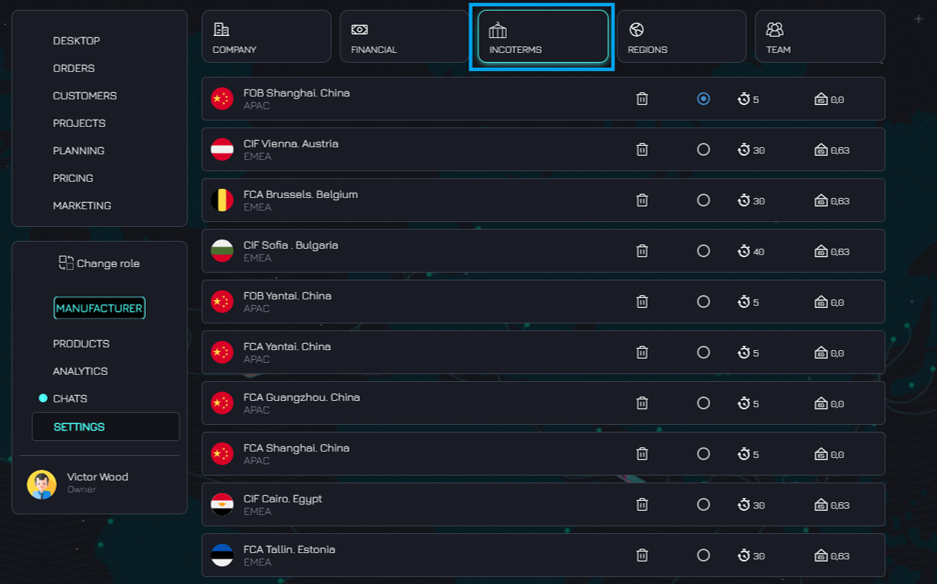
Please add your manufacturers
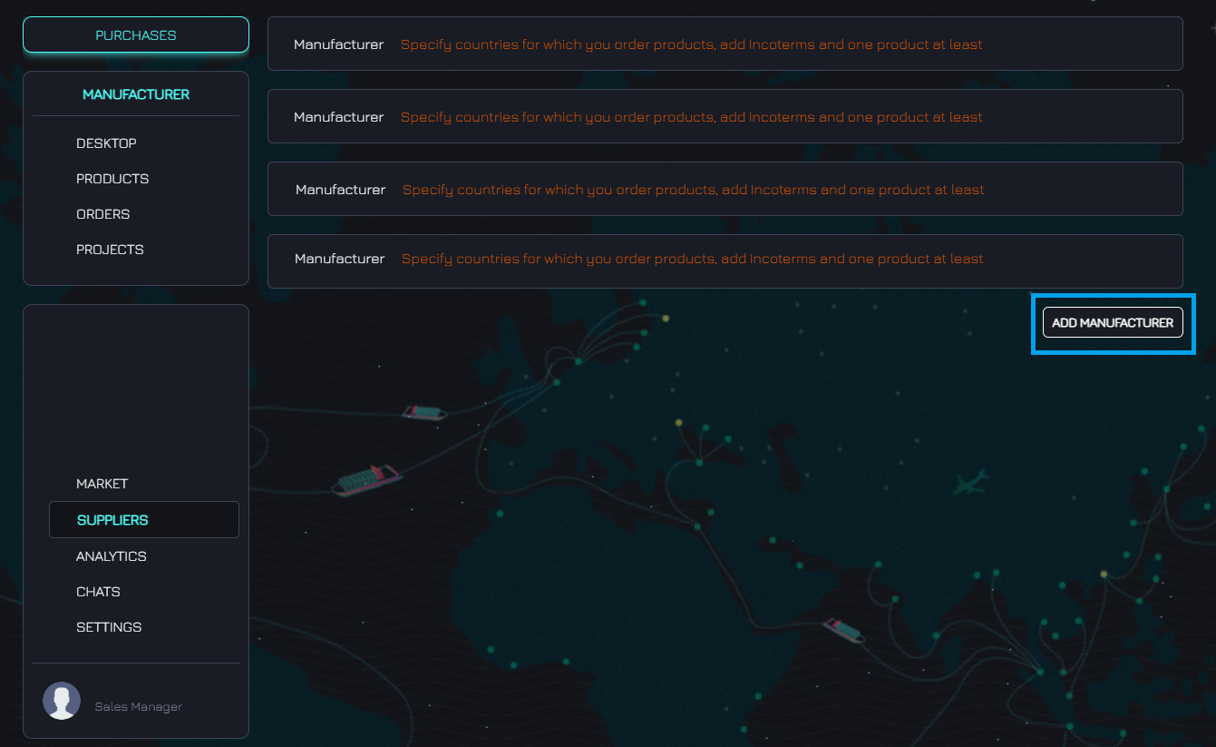
Then please click on MANUFACTURER and add countries where you have the rights to distribute the goods
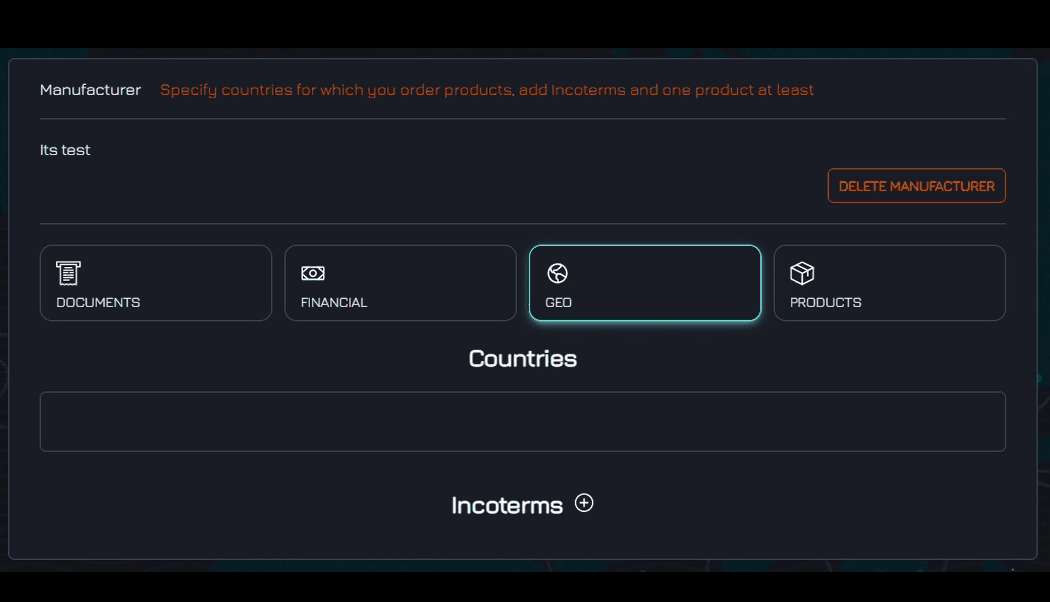
Add Incoterms
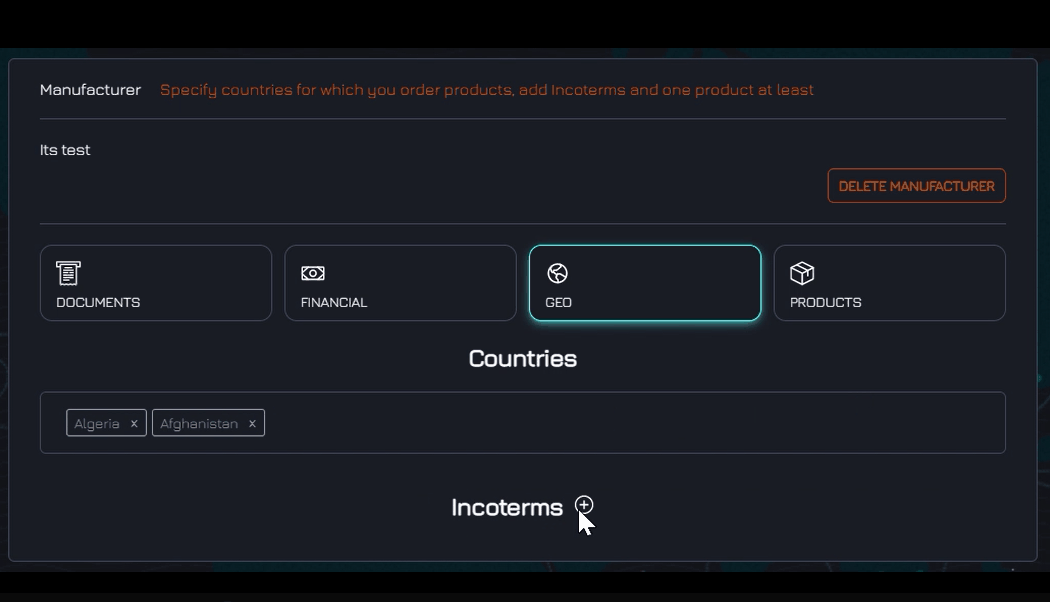
Then please click on PRODUCTS section and enter all products
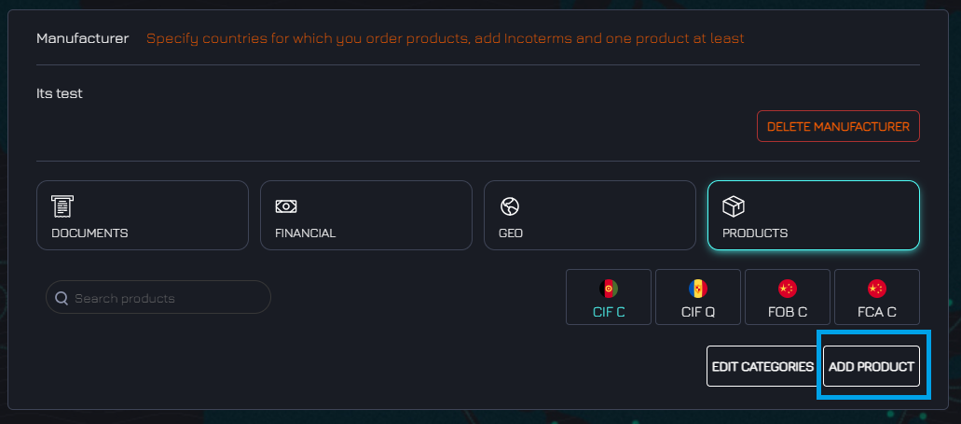
Next, you can set prices for the added products
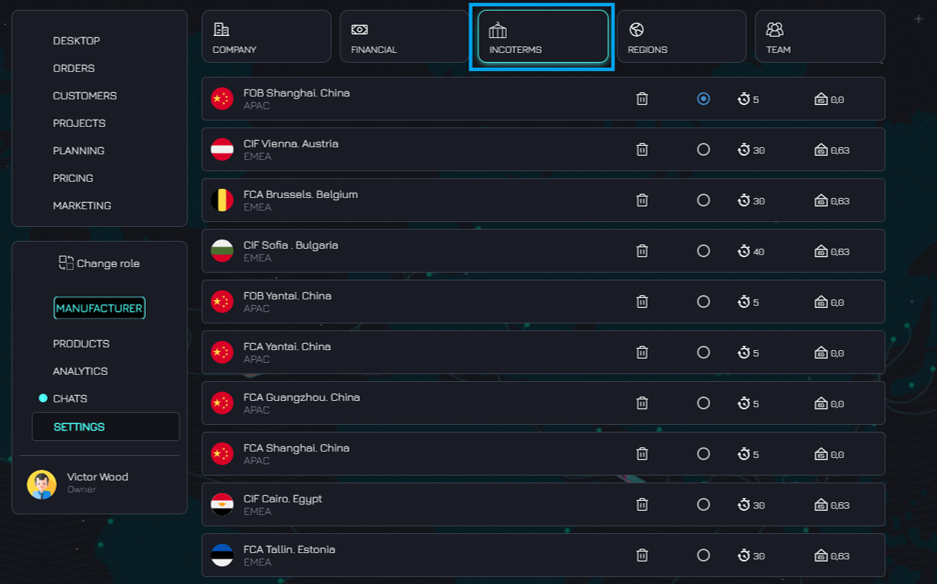
You can filter products by industries
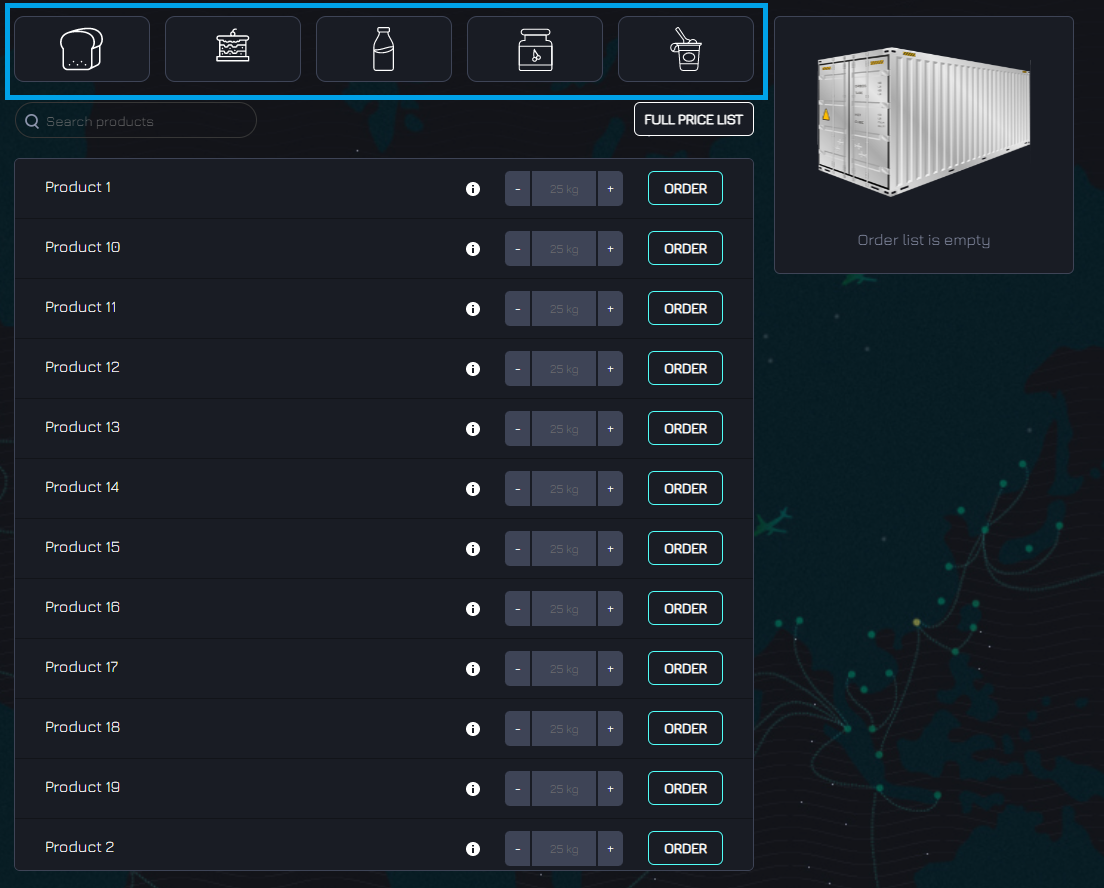
Also, it will provide detailed information about the product and its specification
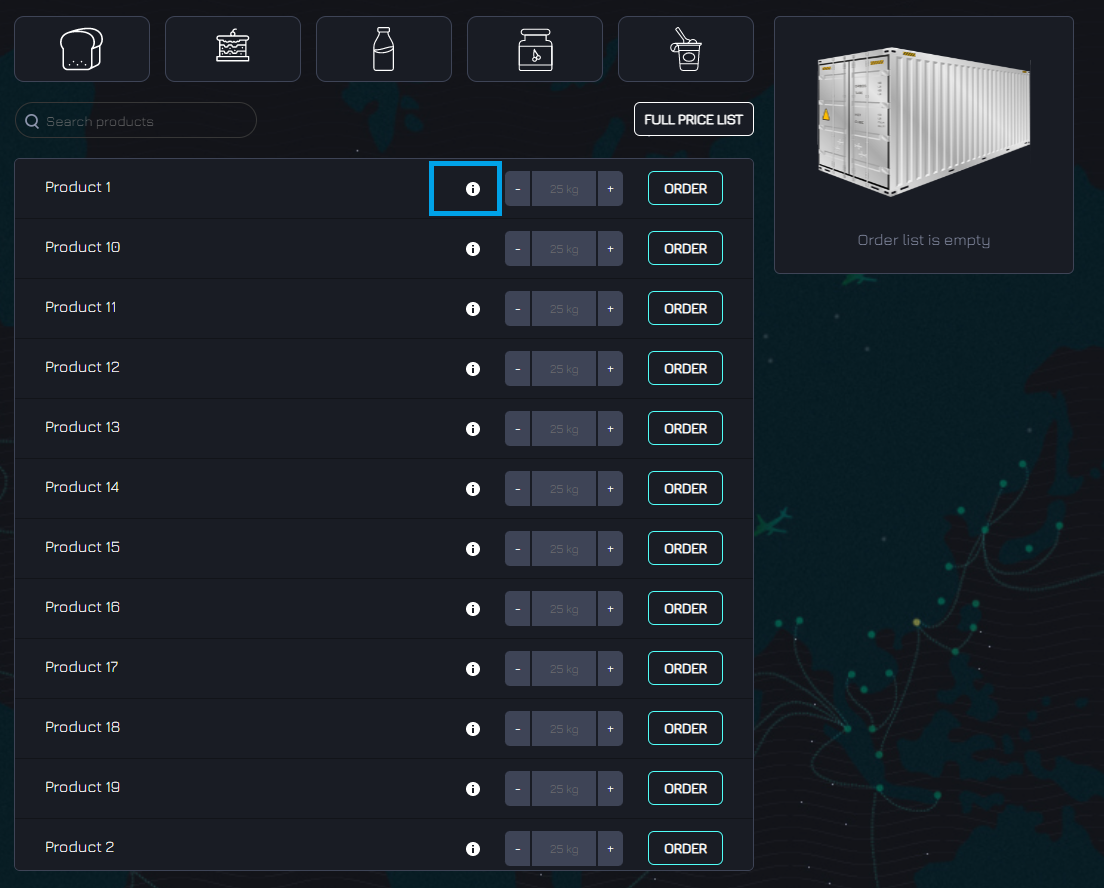
You can create an order and send it to your manufacturer, select volume and add to container. Click "Create Order" button
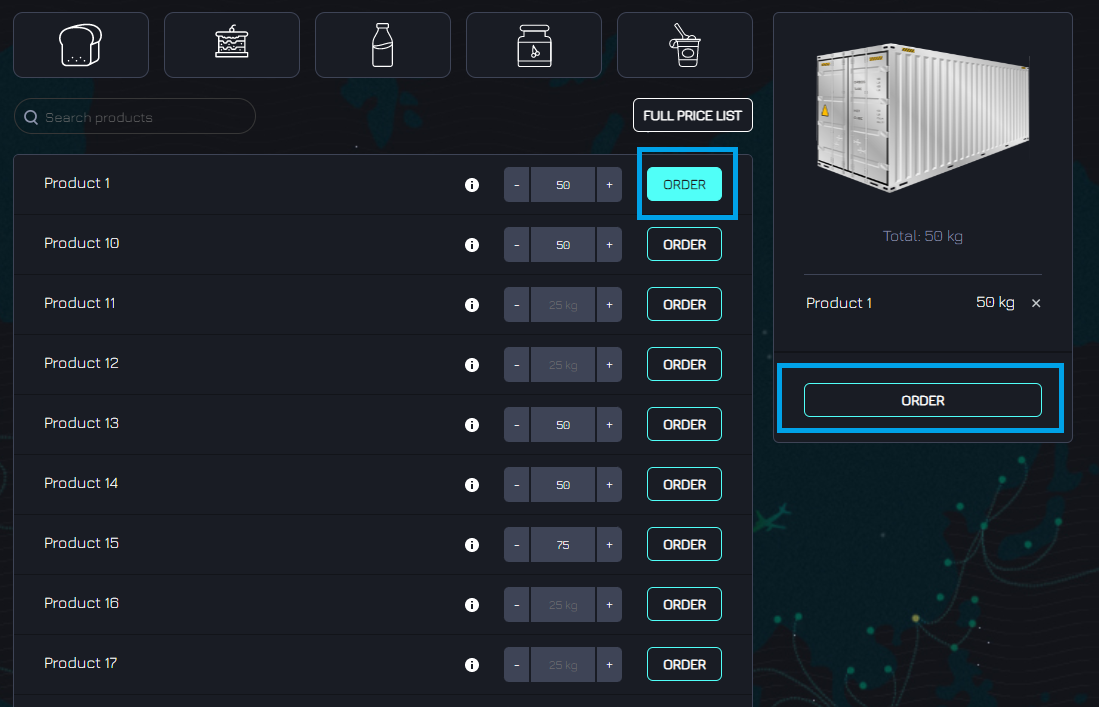
Choose Incoterms
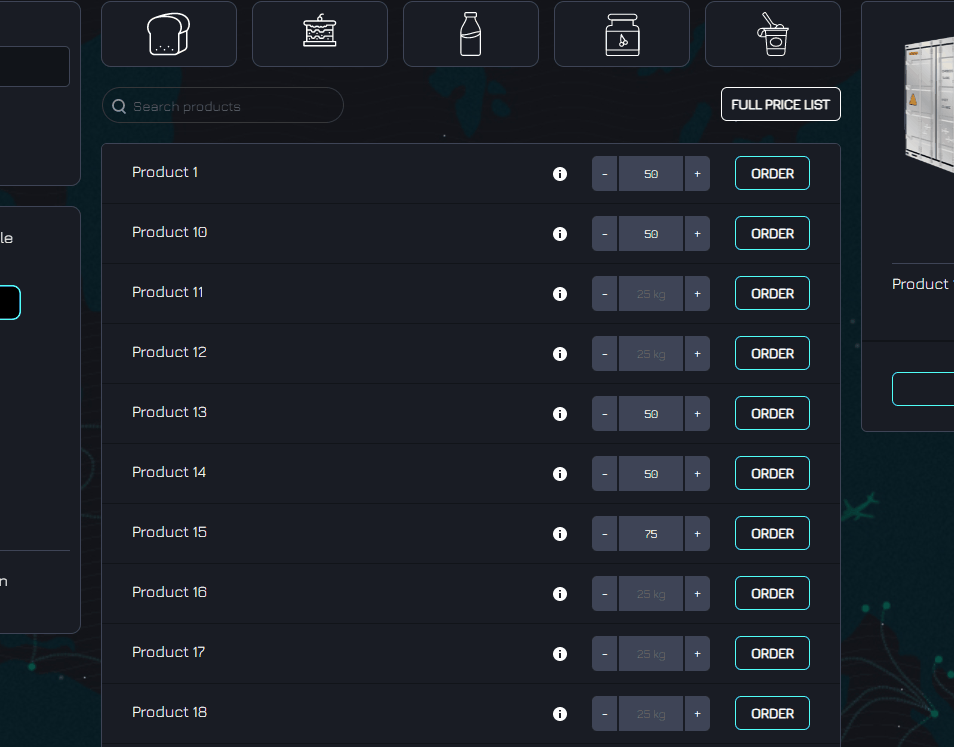
Choose currency
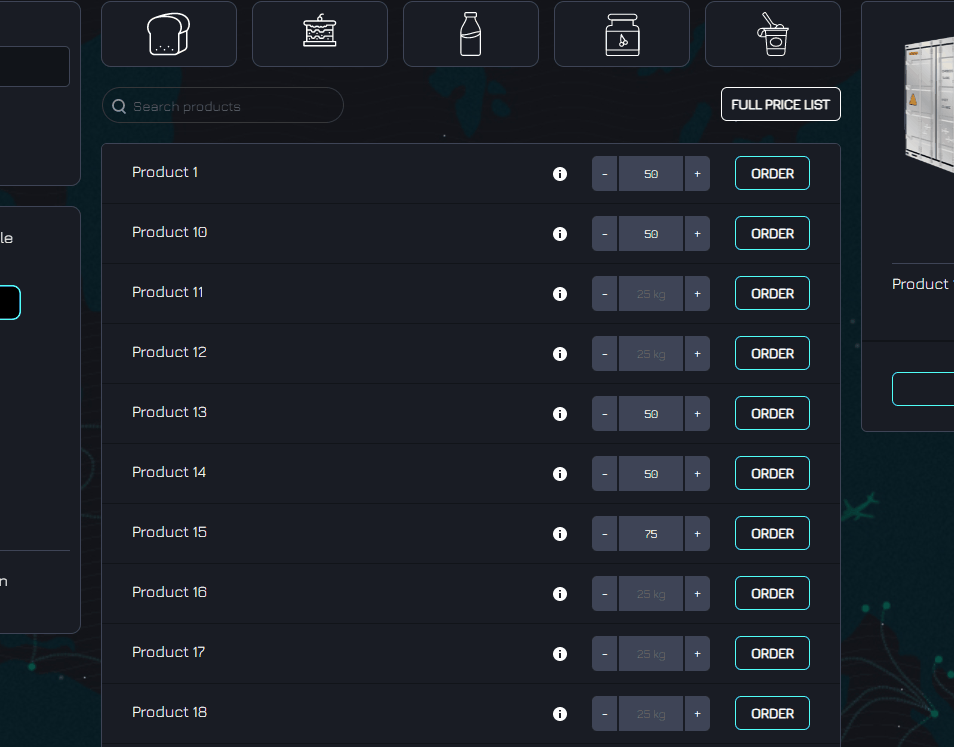
By what date should the goods be delivered?
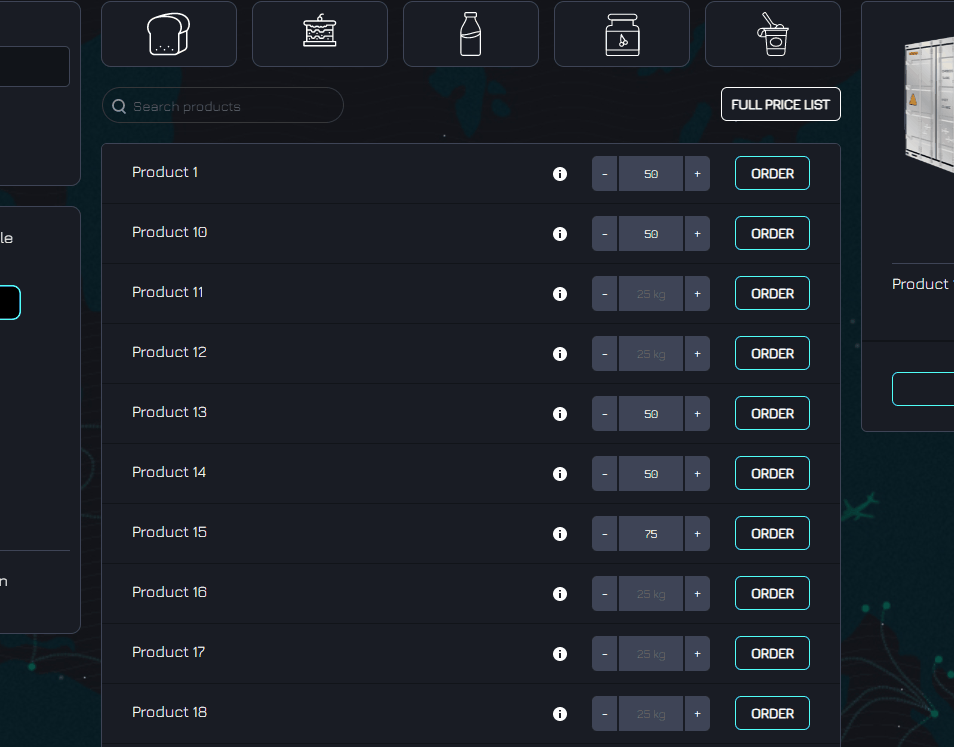
Please check the entered information and confirm order.
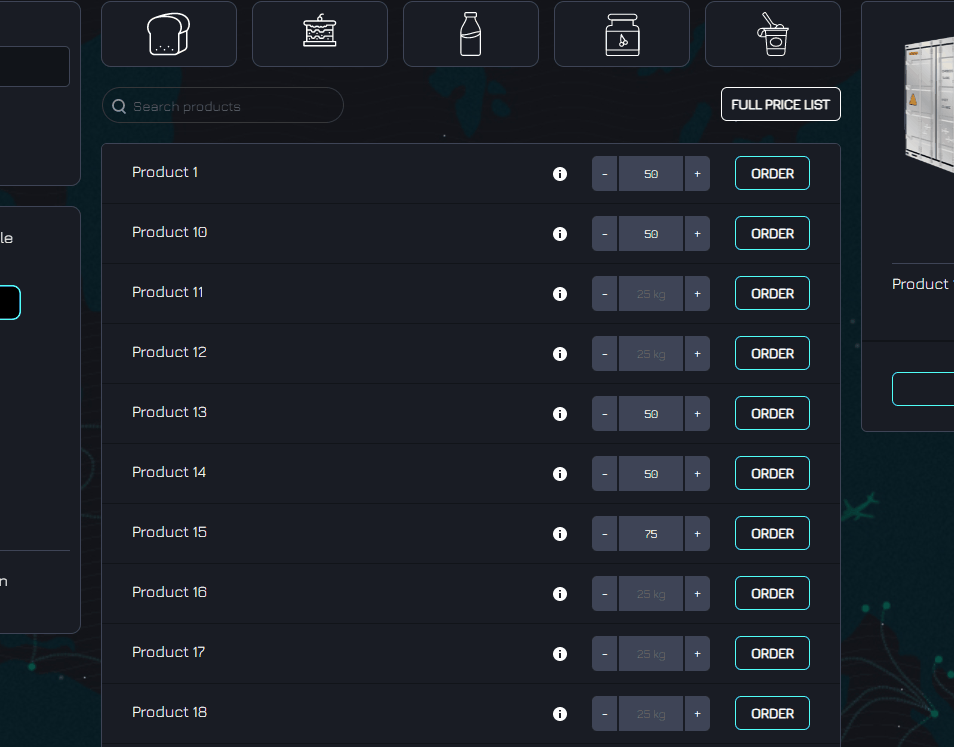
The order will appear in the ORDER section. Until the manufacturer has not confirmed your order, you can cancel it.
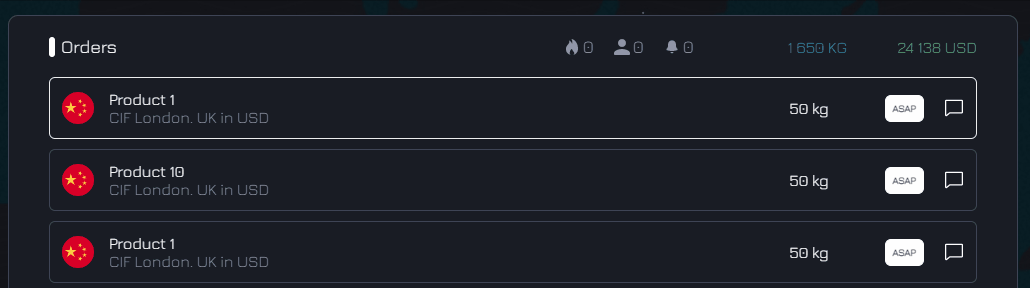
Then you can follow the status of your order in the ORDER section.
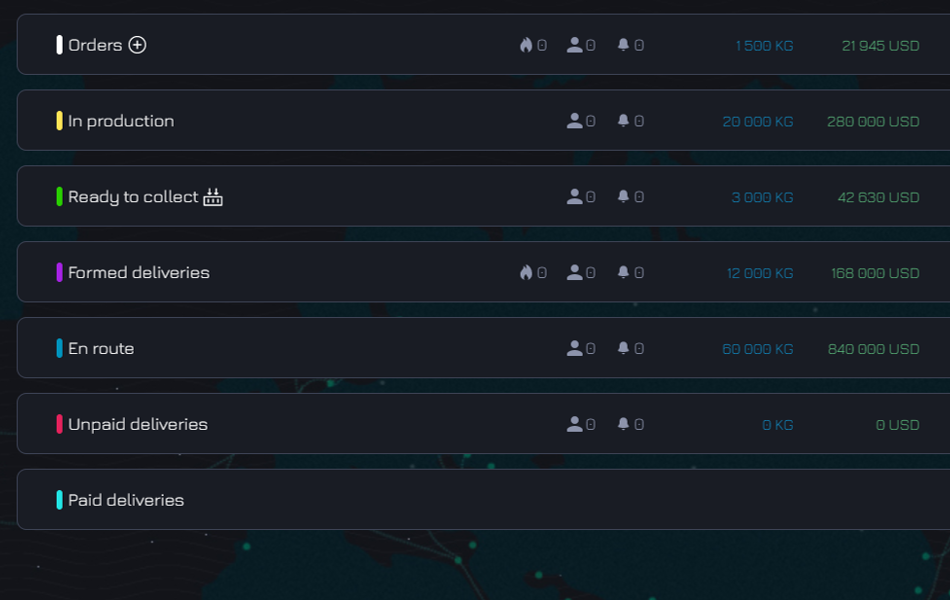
In the Orders section, you can track the status of your goods
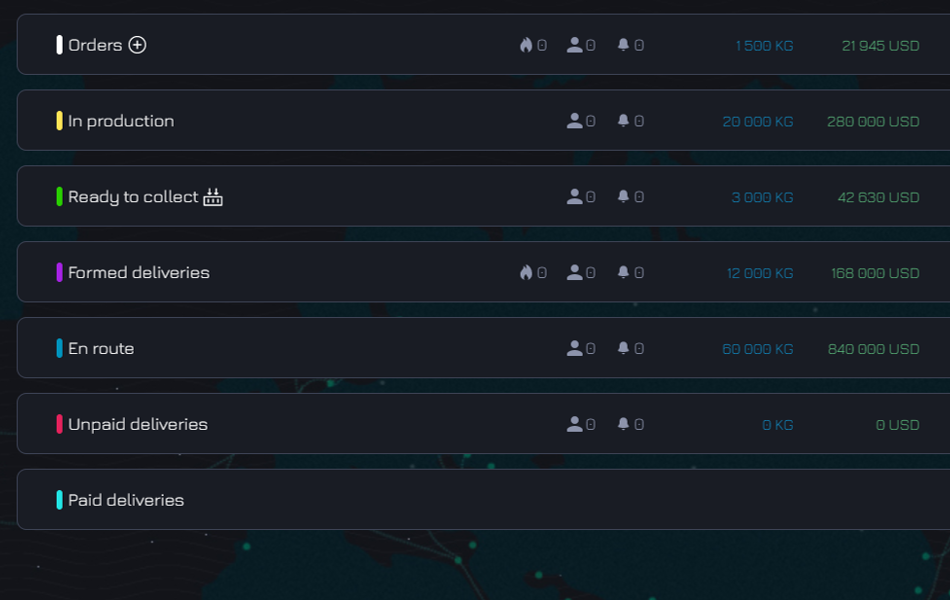
Once the manufacturer confirms the readiness of the products and they are in the Ready to collect stage, you can create a delivery.
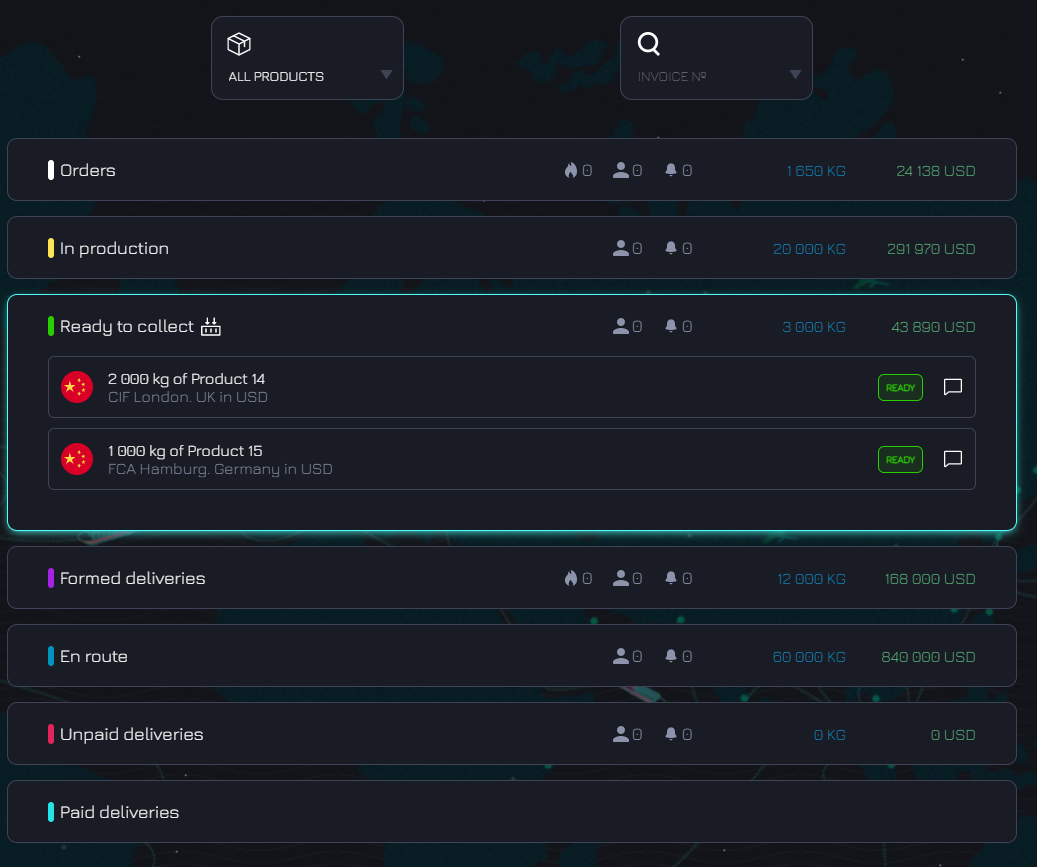
Click on the container icon next to the status.
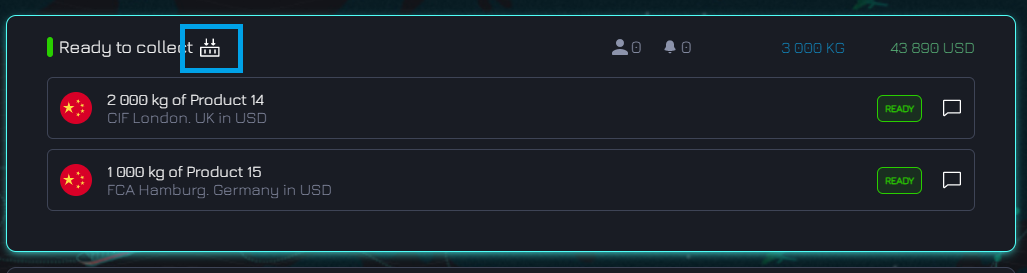
Choose manufacturer
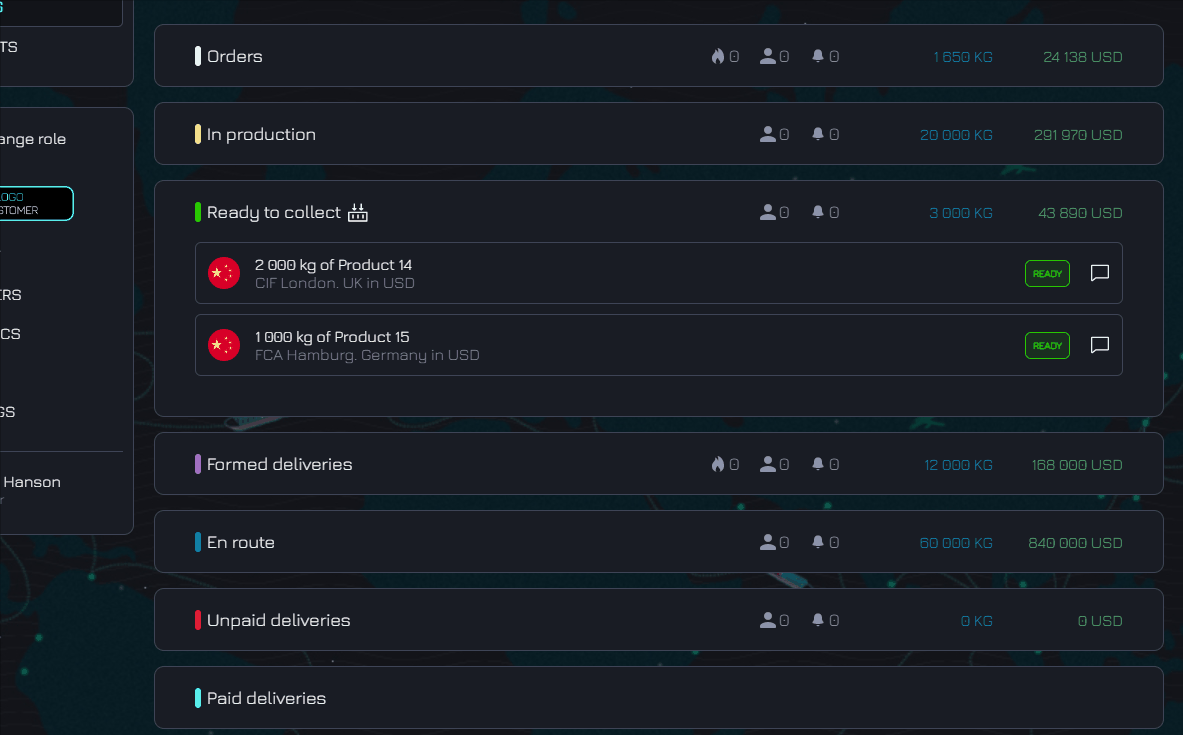
Choose Incoterms
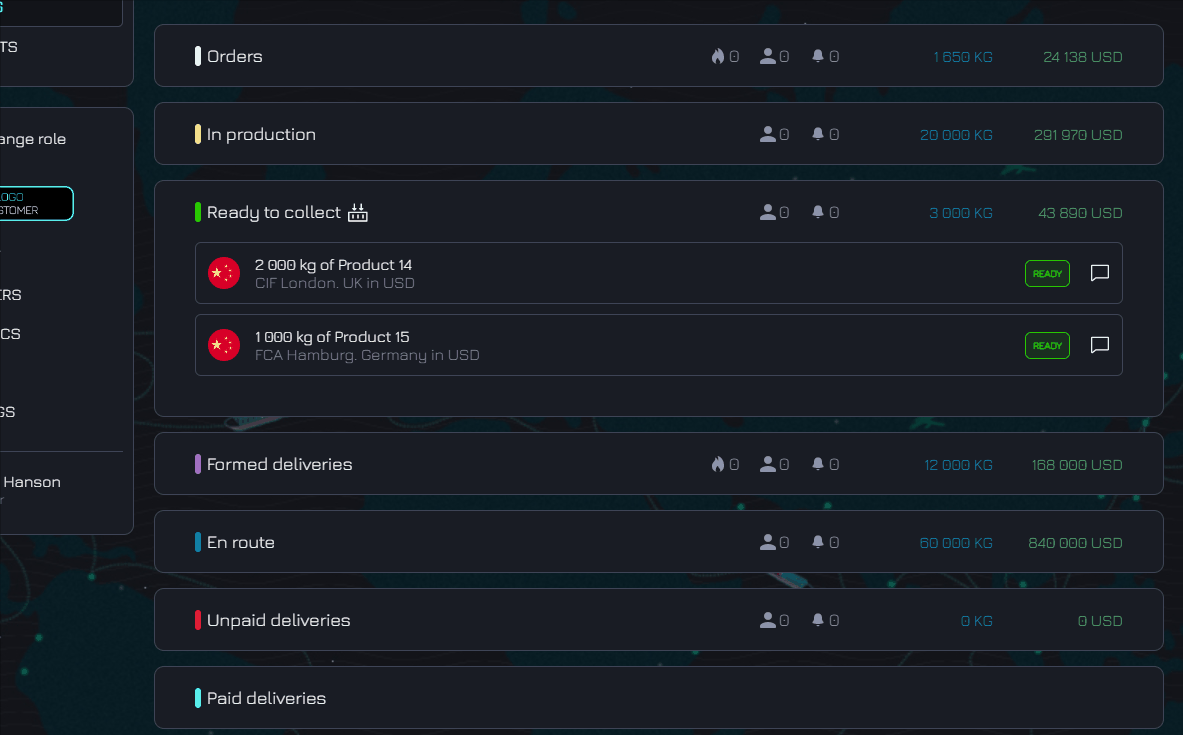
Choose currency
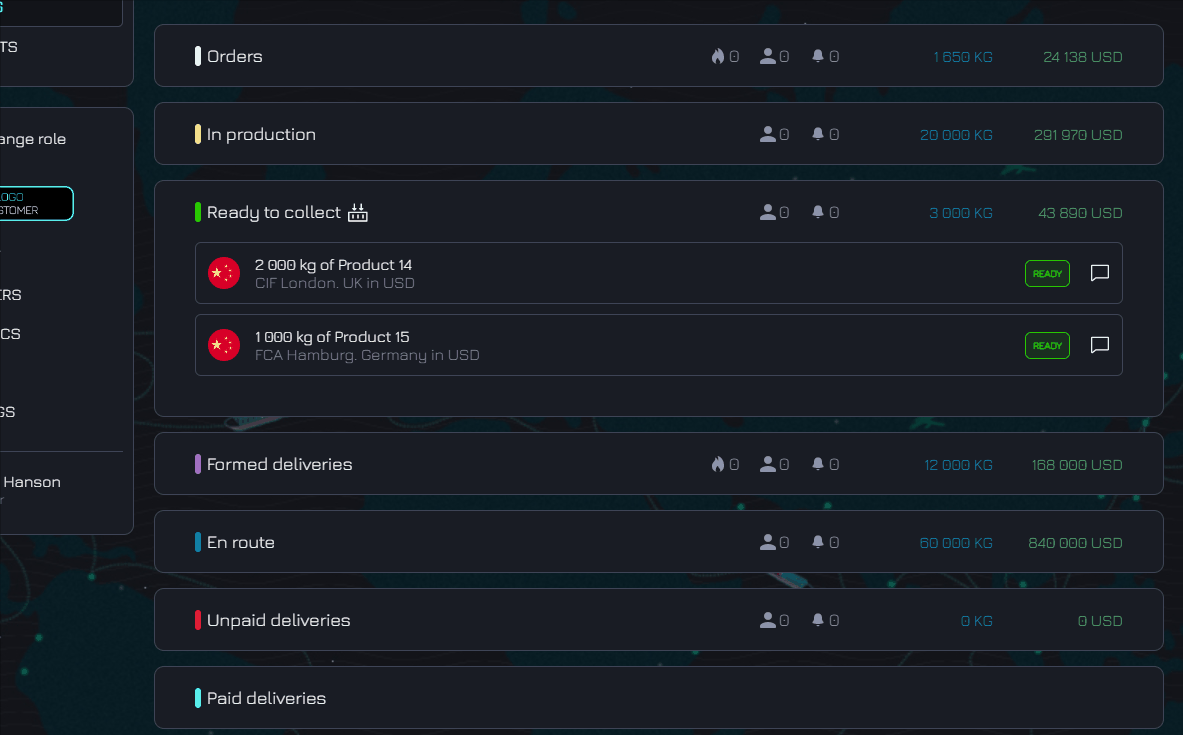
Using the toggles, select the products that need to be added to the delivery
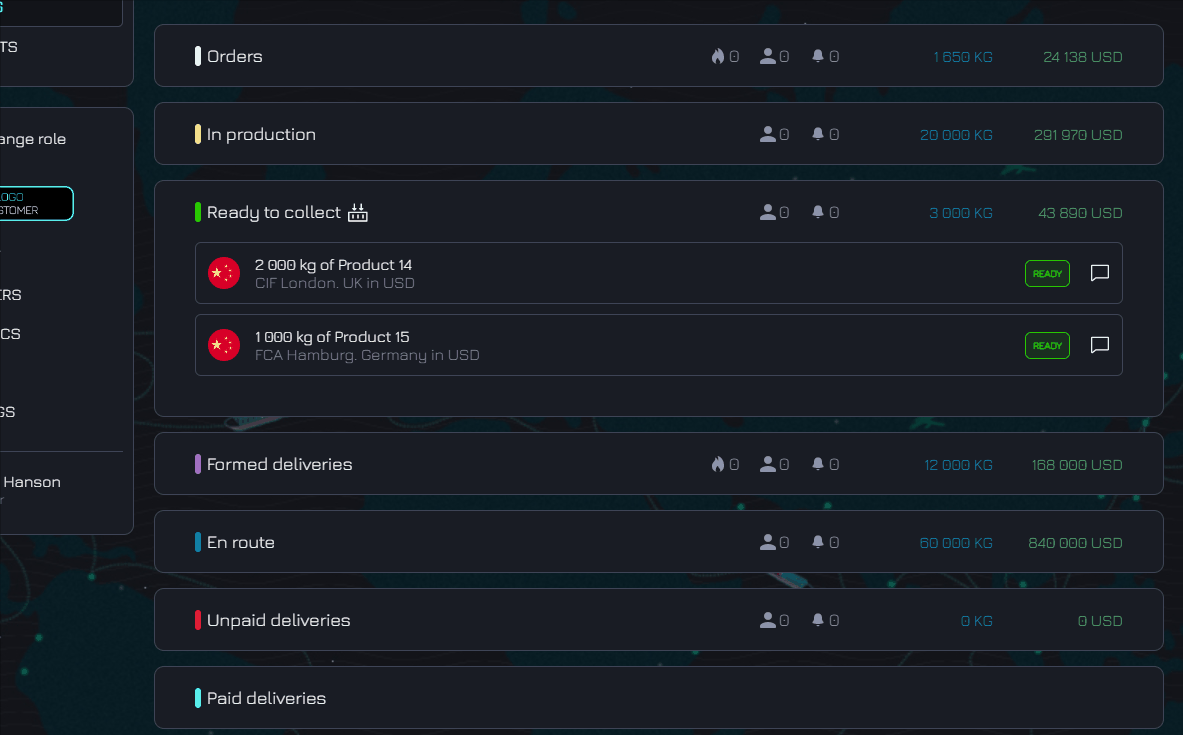
Check the accuracy of the data. Click Create Delivery
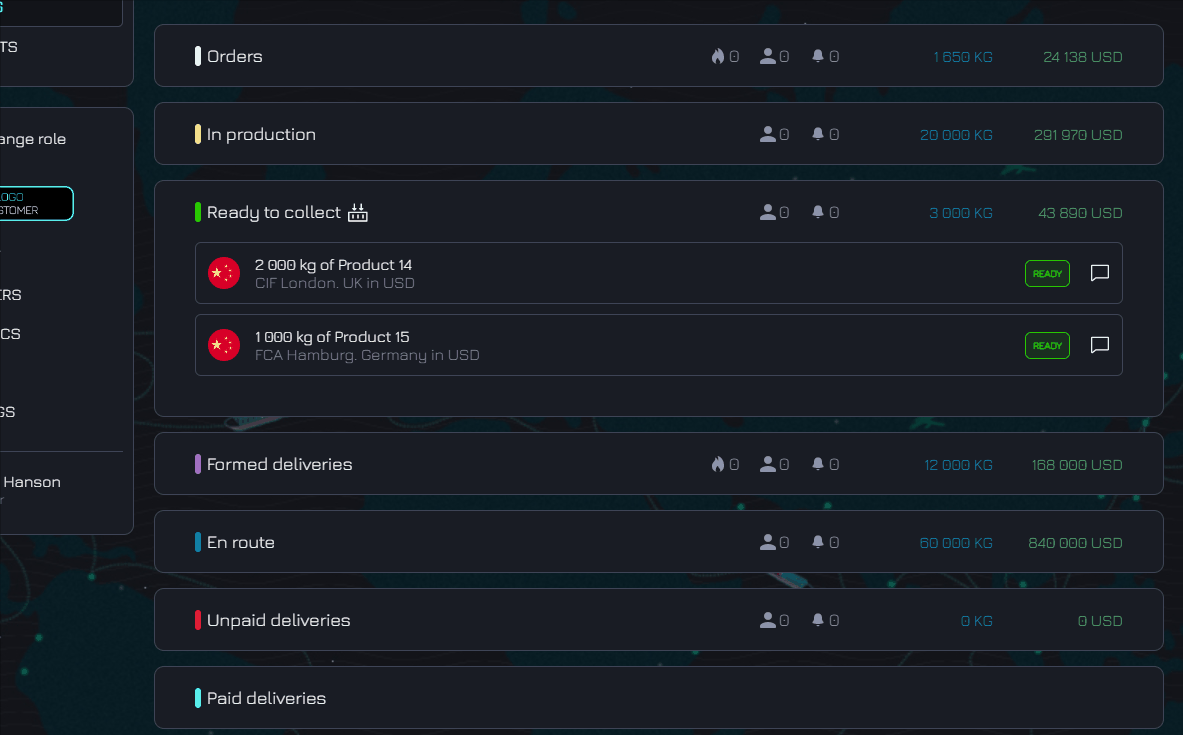
At the En route stage, you can see where your container is, view documents for this delivery, and check payment
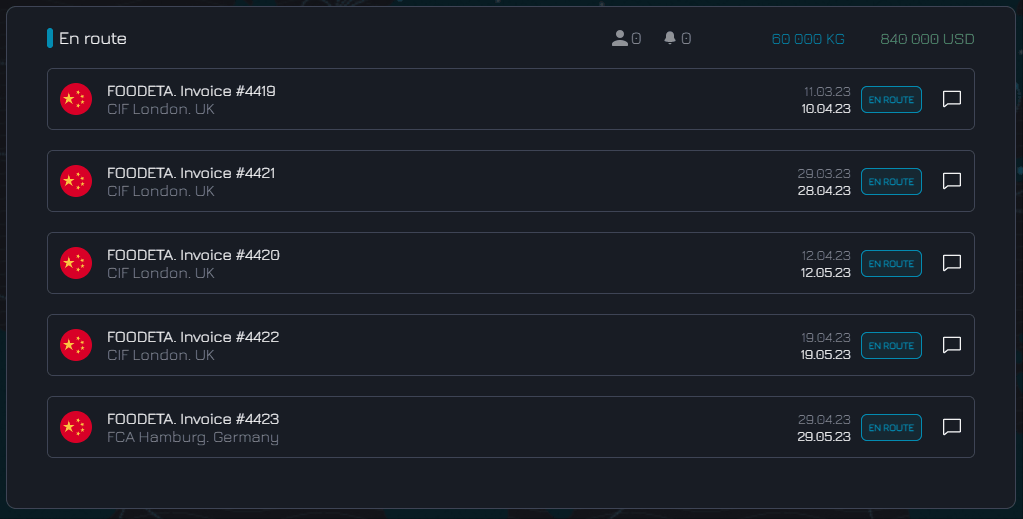
If you have any questions about the order or delivery, you can ask the manufacturer directly here
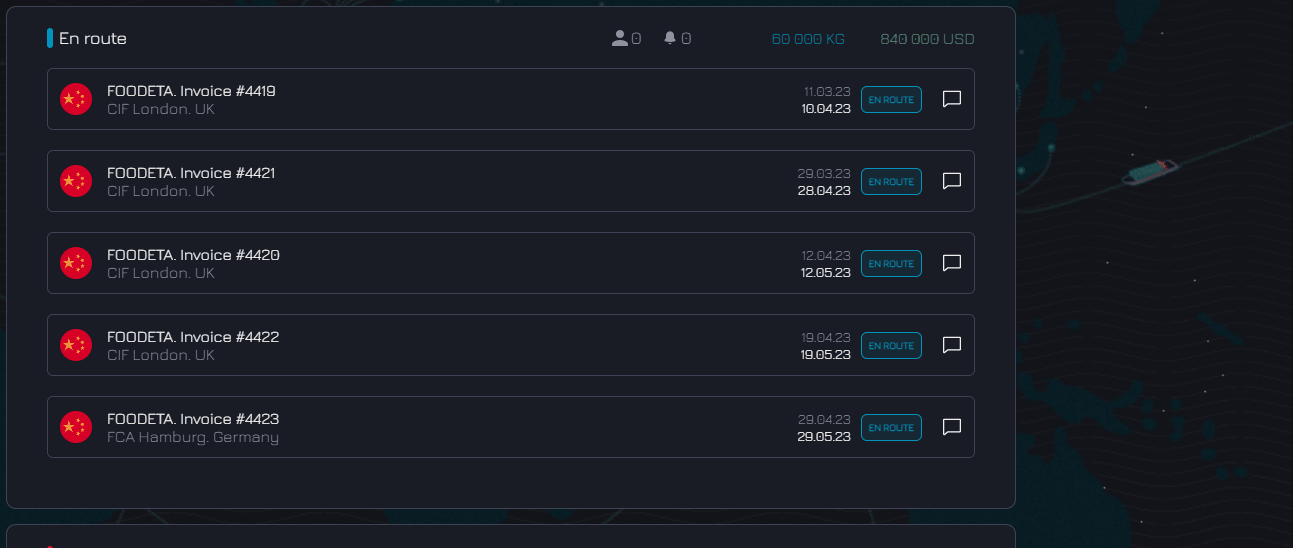
In the Projects section, we can see three sections:
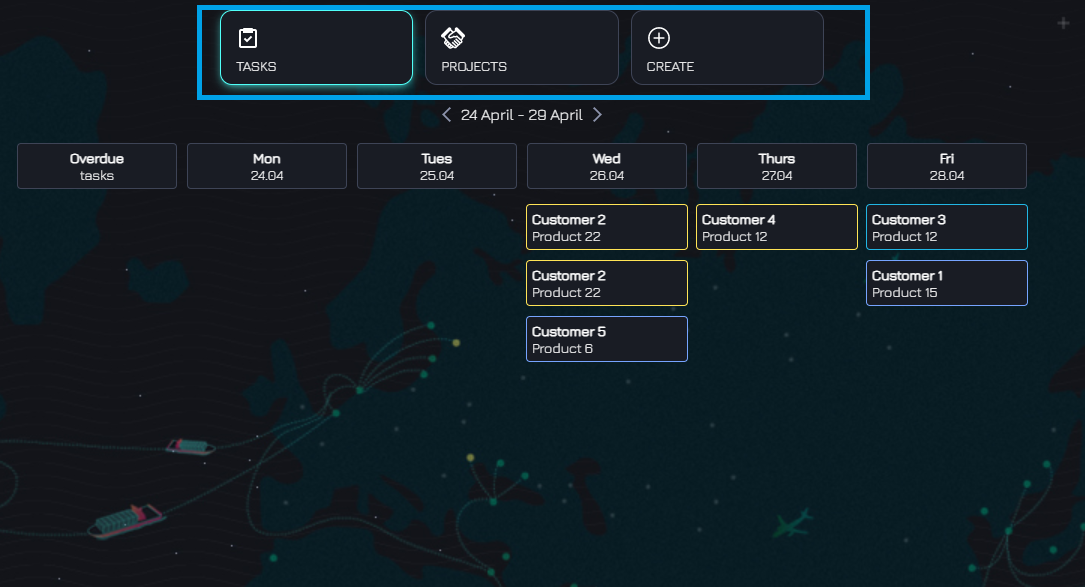
Tasks show tasks in calendar mode. Clicking on a task takes you to the project

Create allows you to create a new project
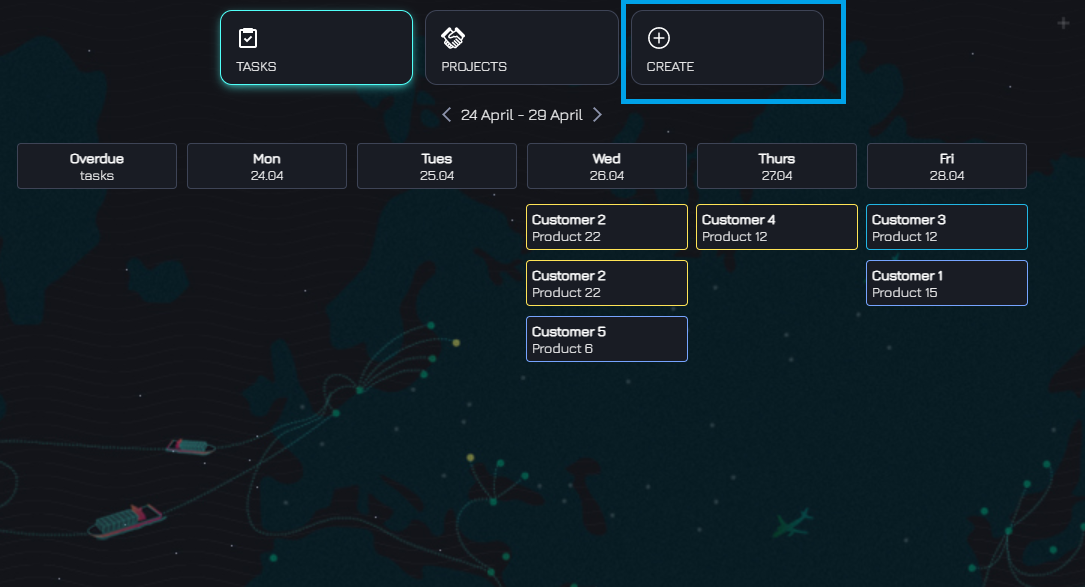
Fill in the fields for client, country, and project type
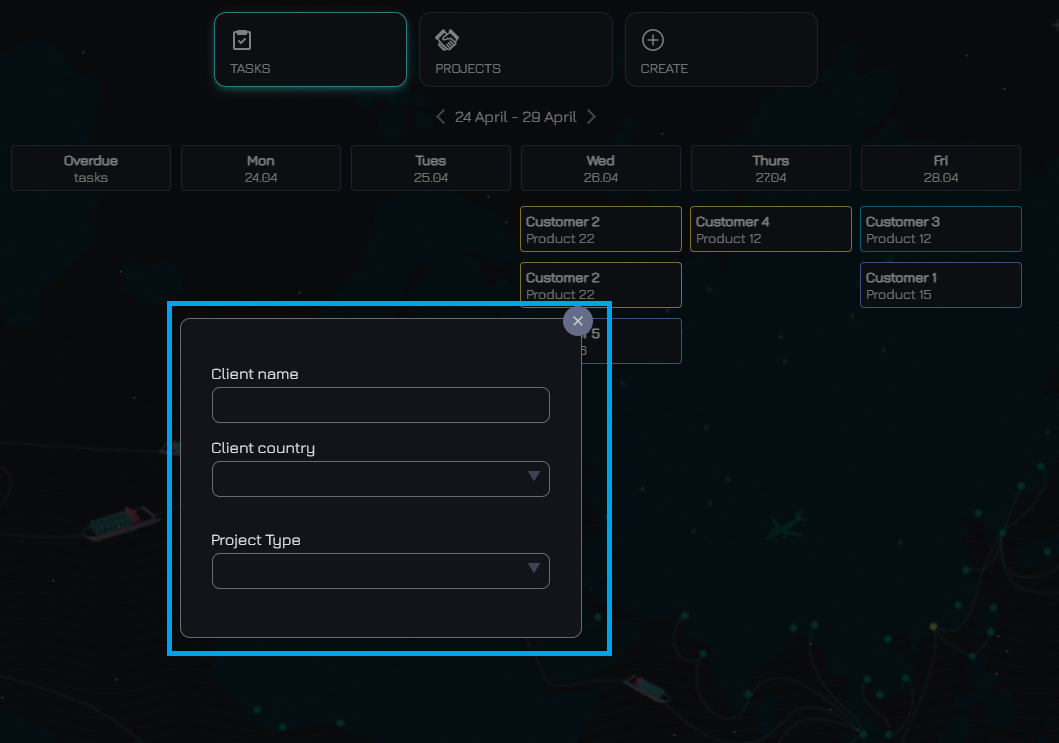
Then fill in the remaining fields about the product depending on the project type. Click start project
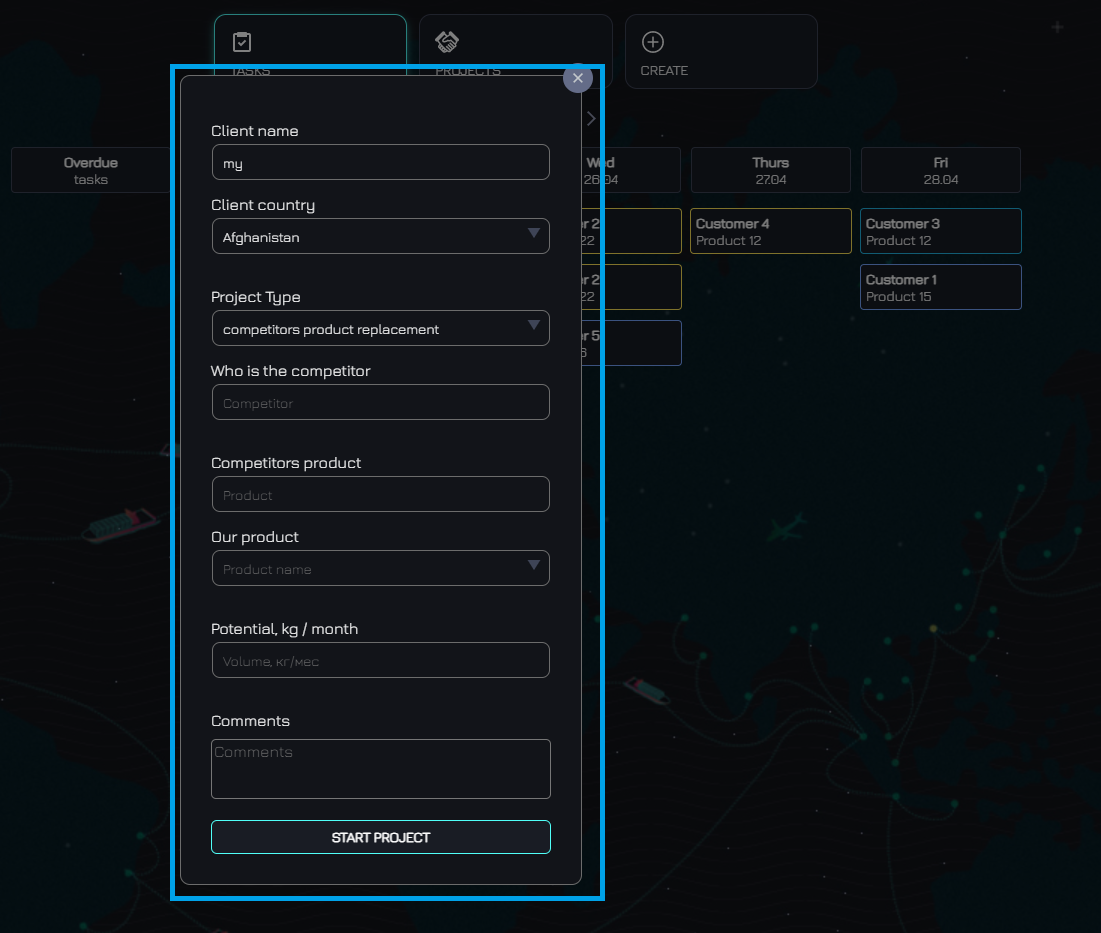
On the right, you will see basic project information. You can edit it at any time
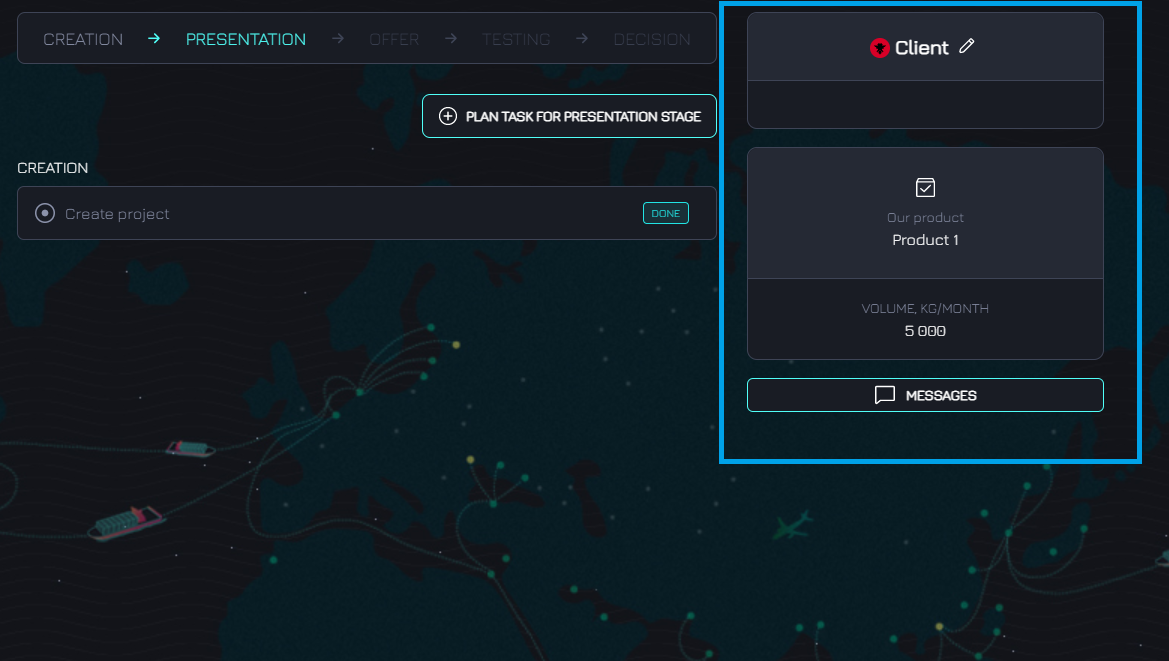
At the top is the project status panel. It shows which stage you are currently in
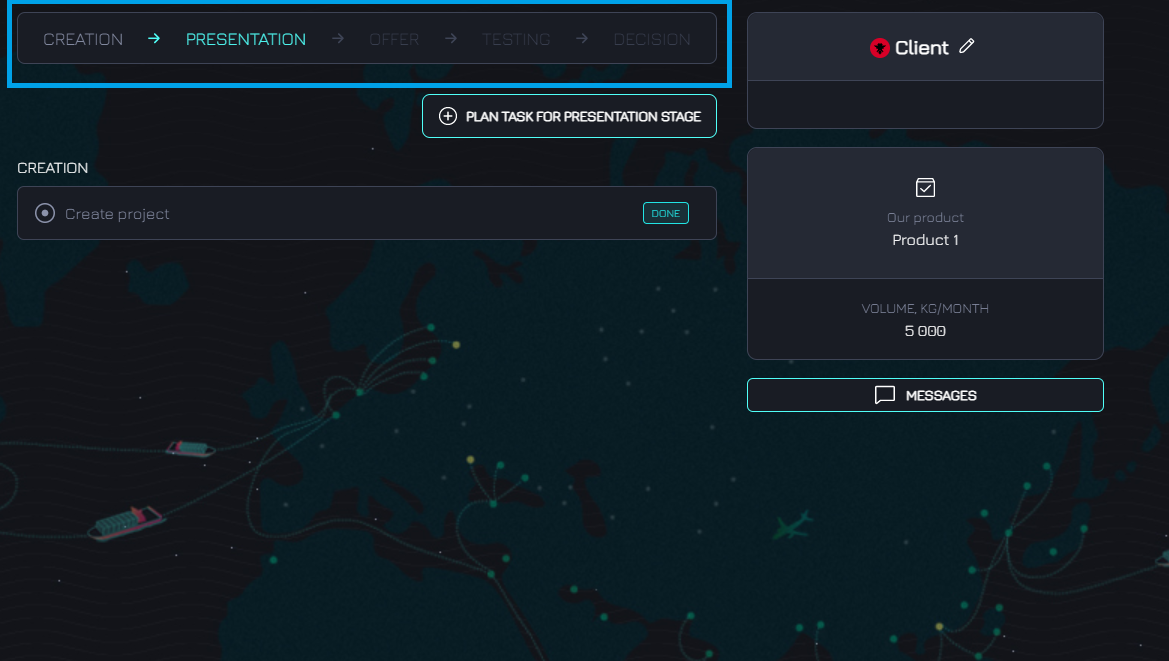
You can switch between stages and create tasks in each one in parallel with each other
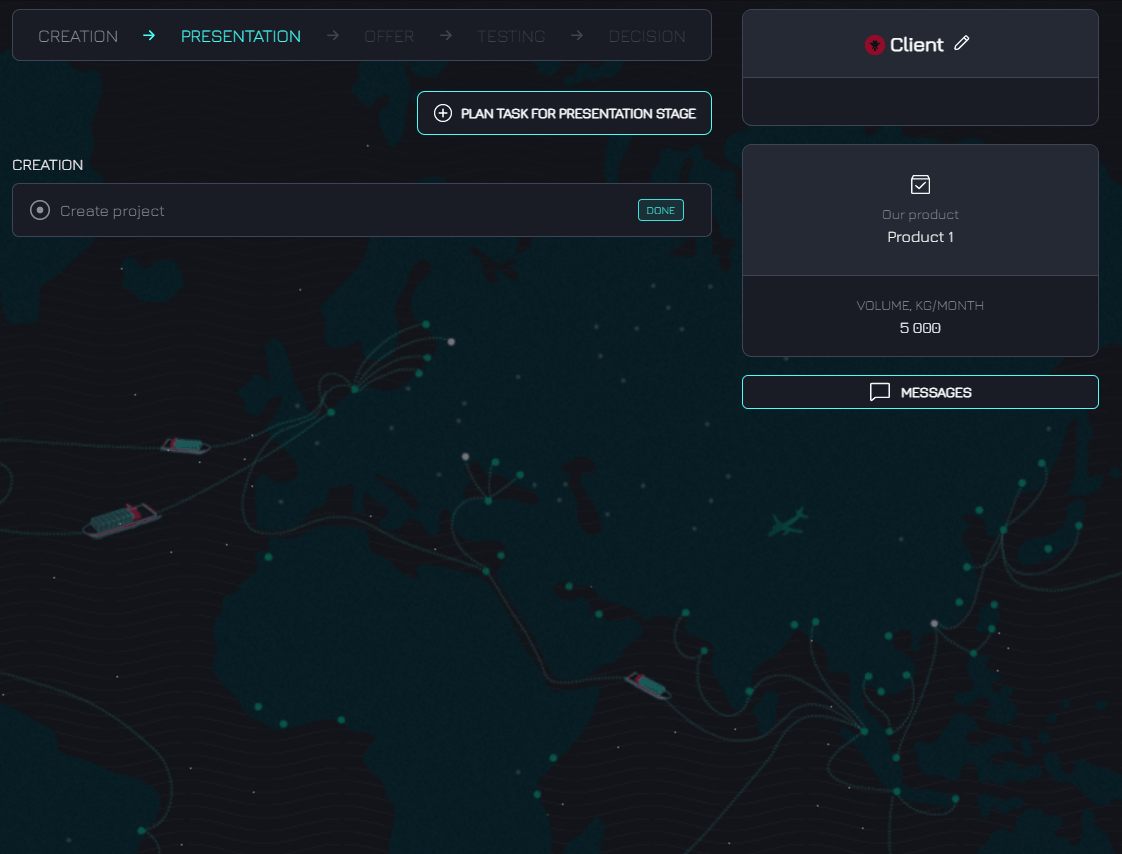
To create the first task, click TASK.
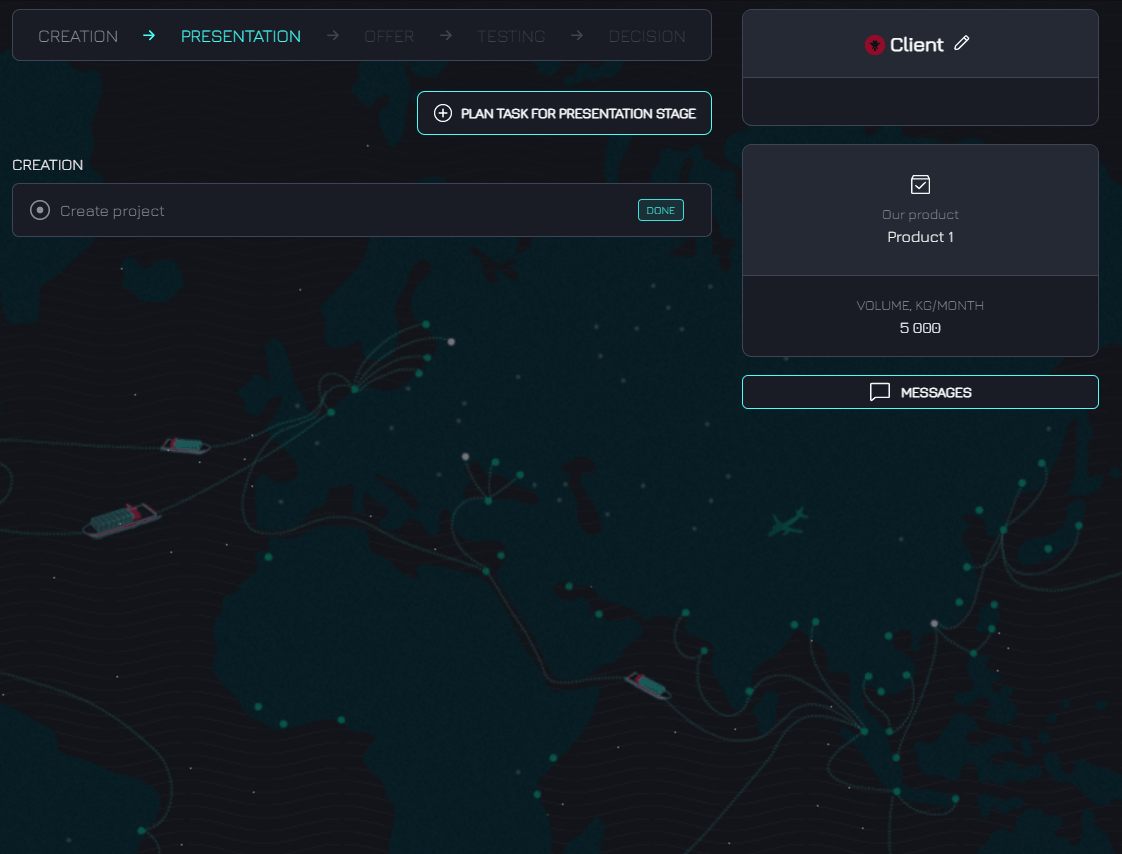
Write what you plan to do and by what date. Click Plan.
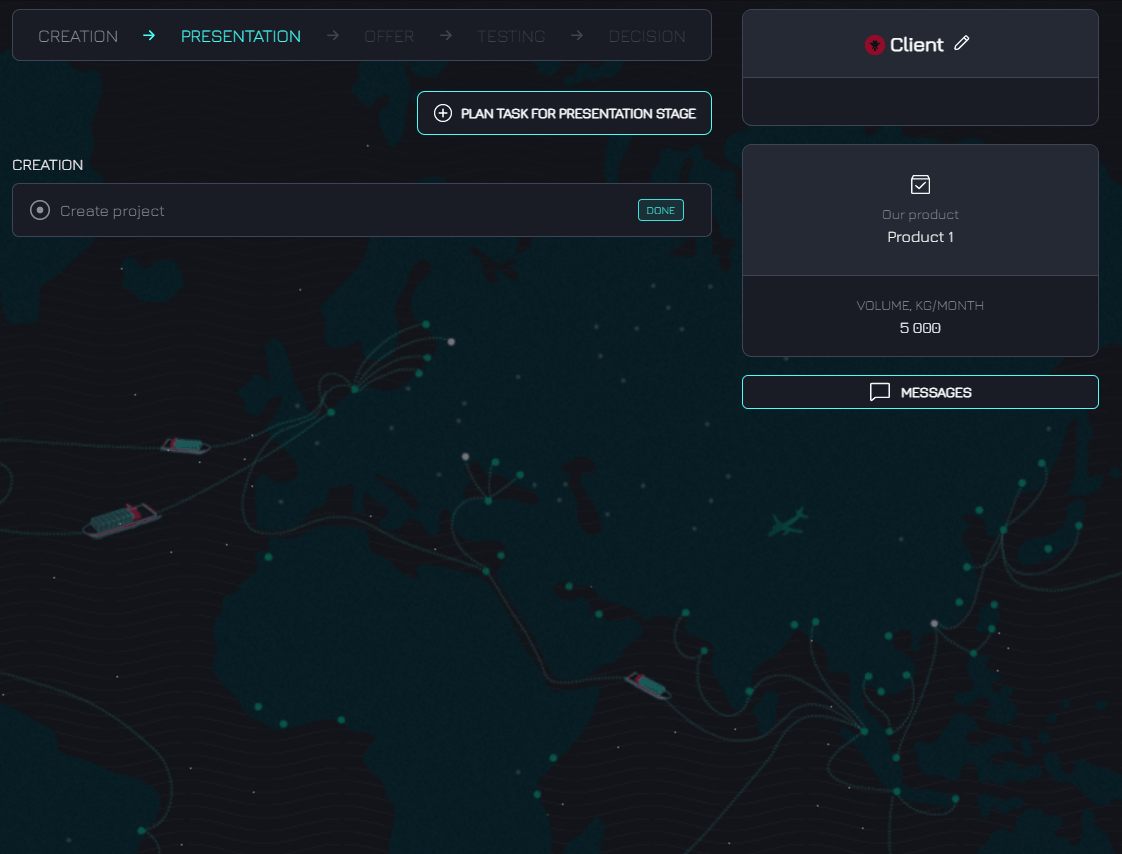
To indicate that the task is complete, change the completion status to Done.
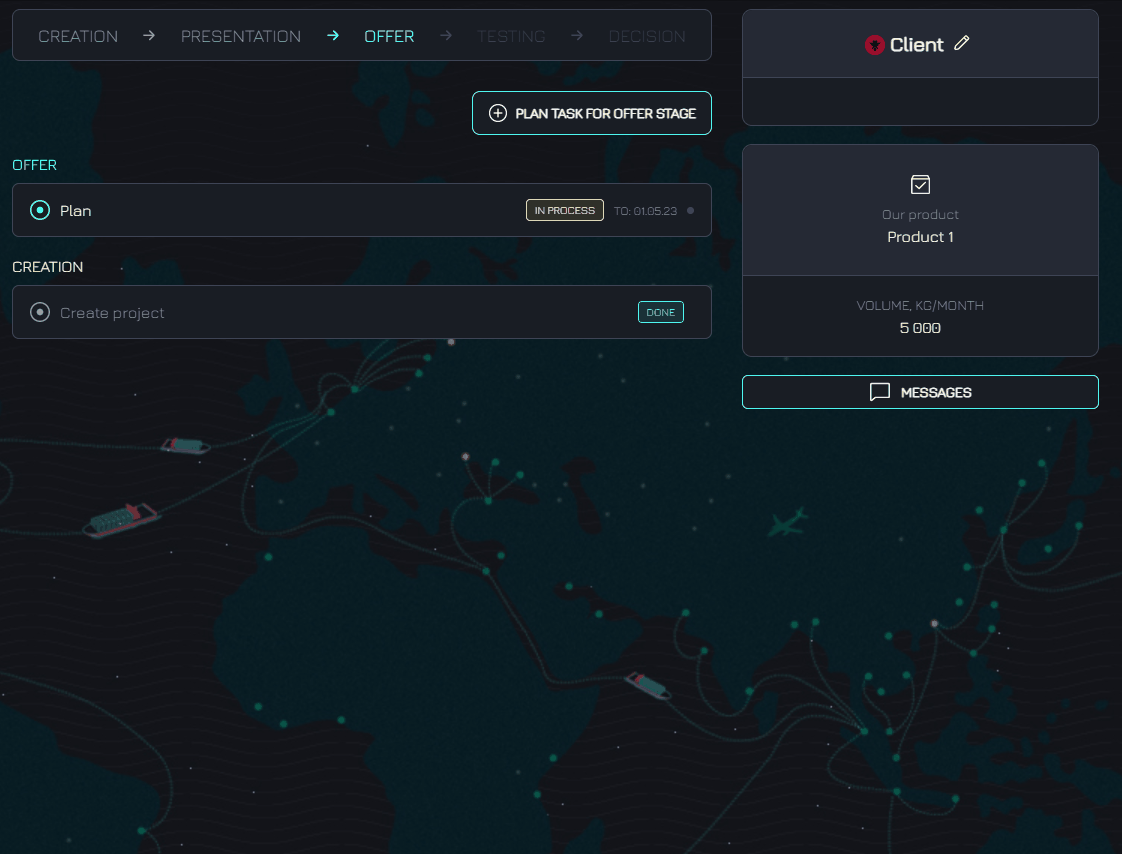
Schedule feedback on the task.
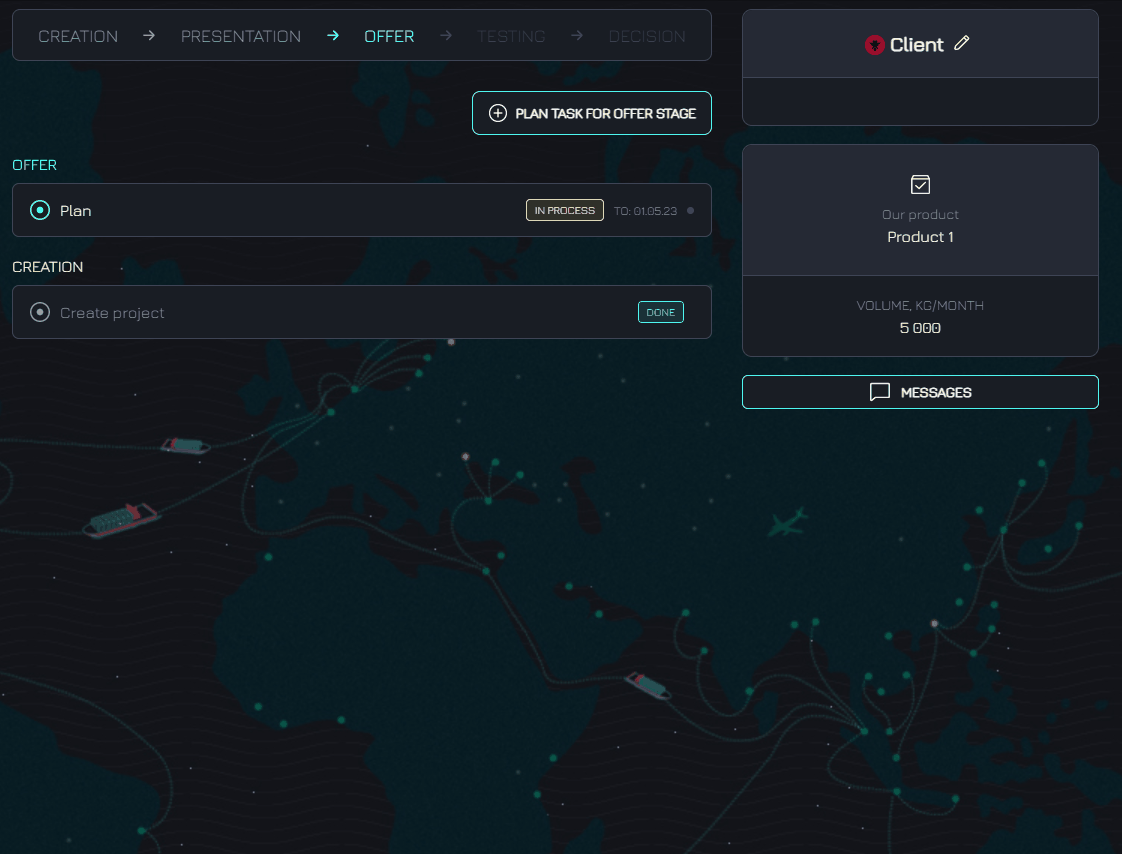
Also, after receiving feedback, change the status to Done and enter feedback.
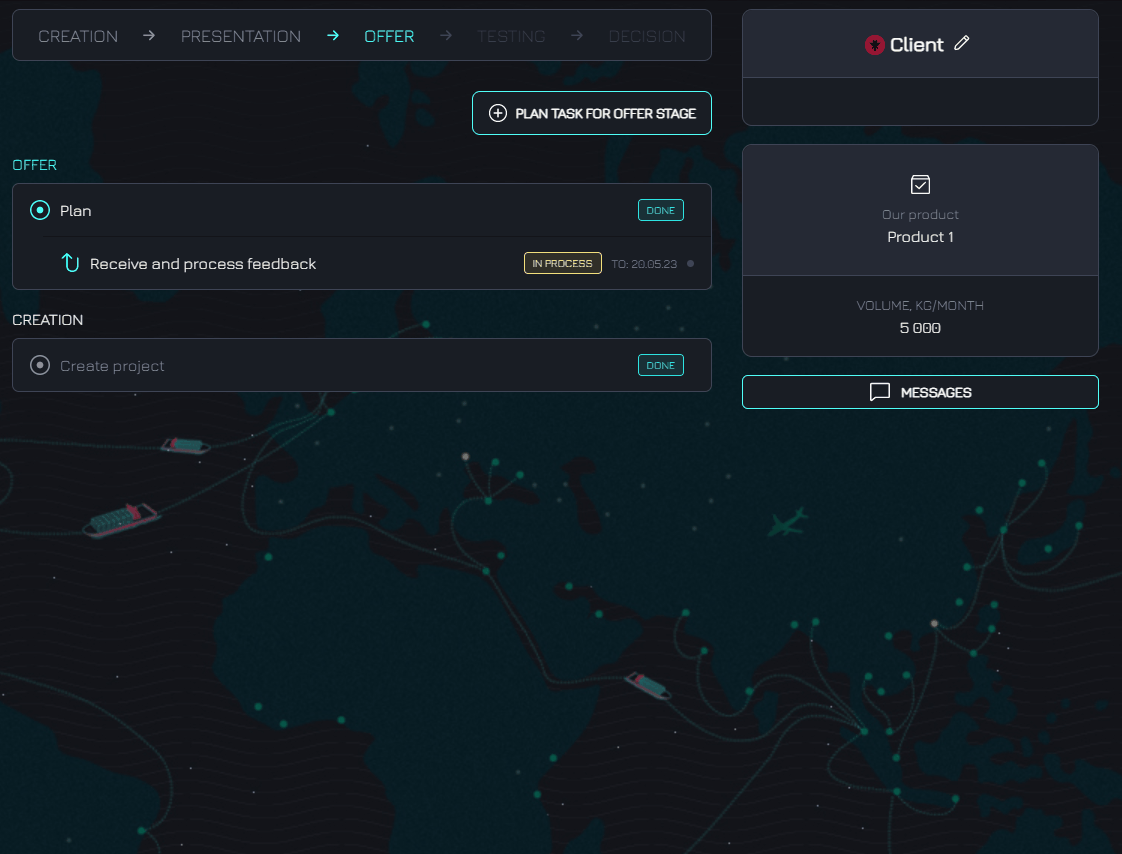
When project is coming to an end, select Decision status and describe the project results.
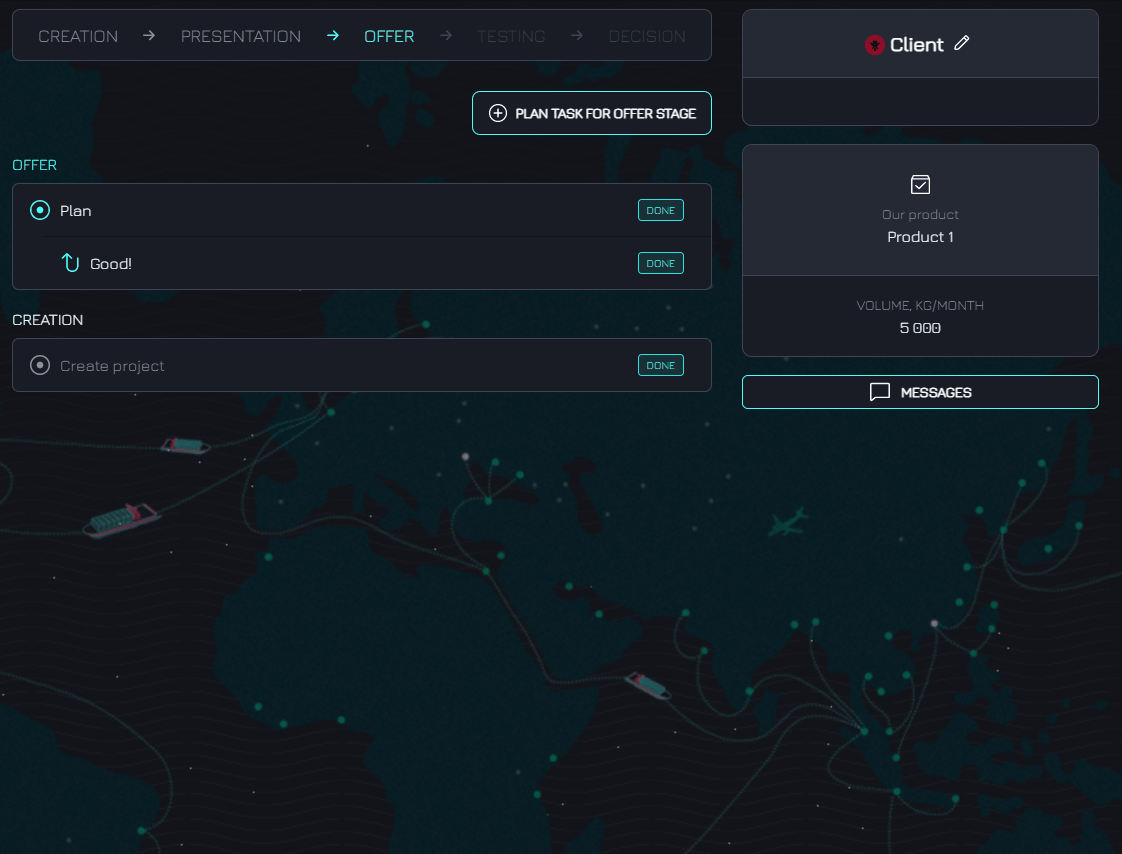
If you have any questions about project, you can write them in the chat.

In Projects section, we can see a list of all projects we are currently working on.
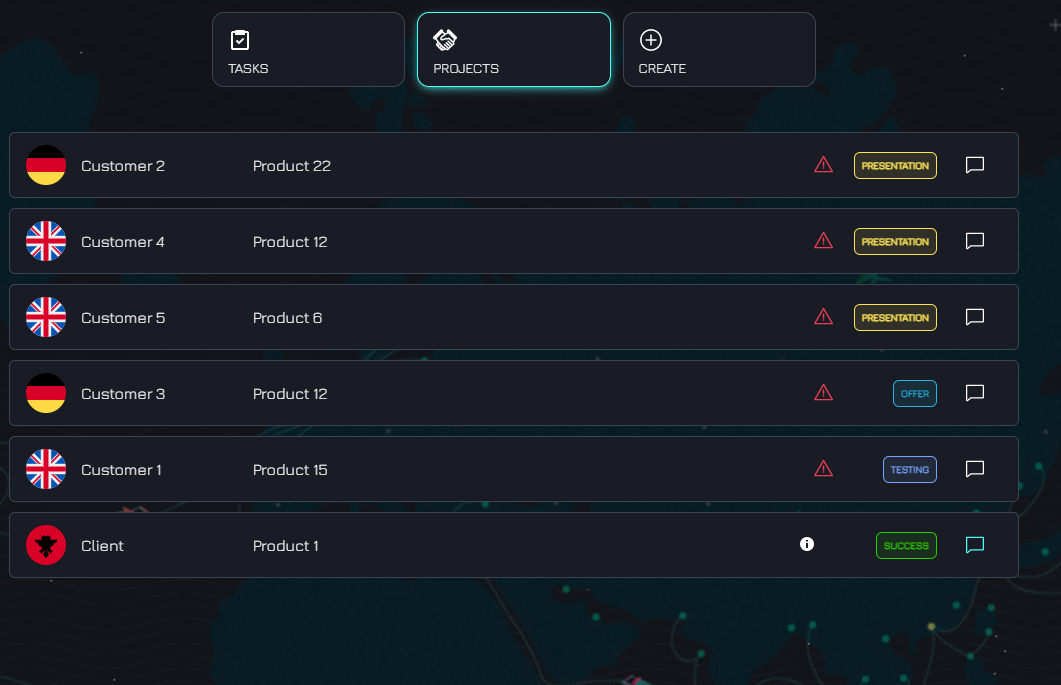
In Market section, we can see information about current news in the world as well as all marketing information
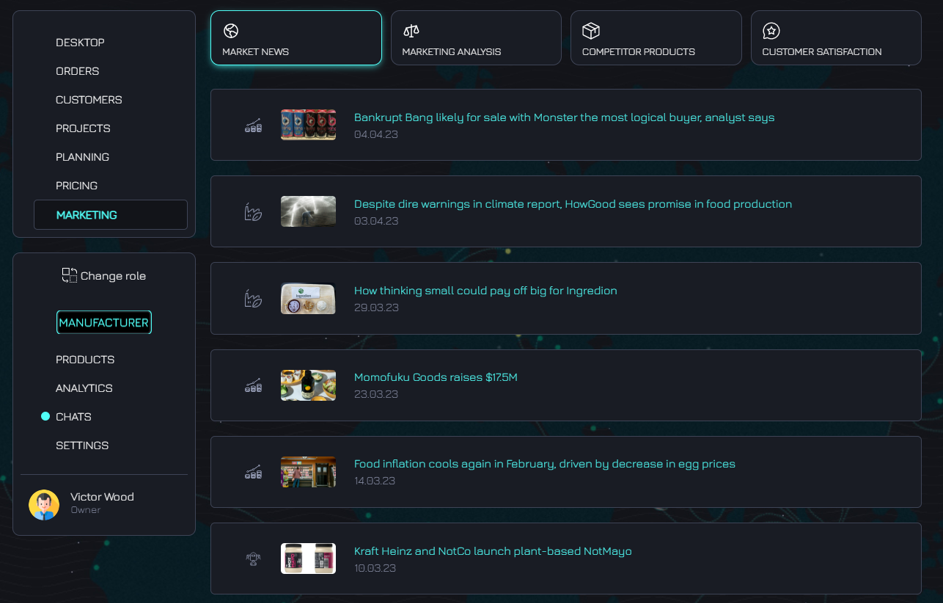
Analytics section contains basic information about your orders in the form of graphs and tables.
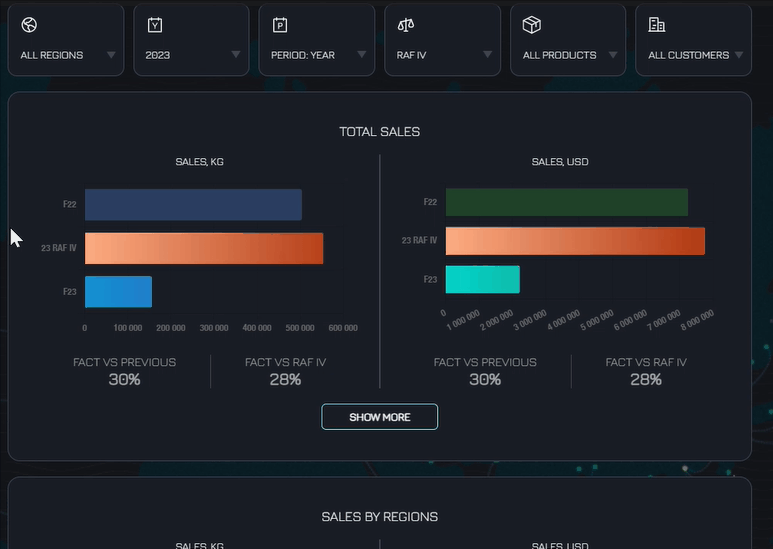
To create a chat, click Create chat
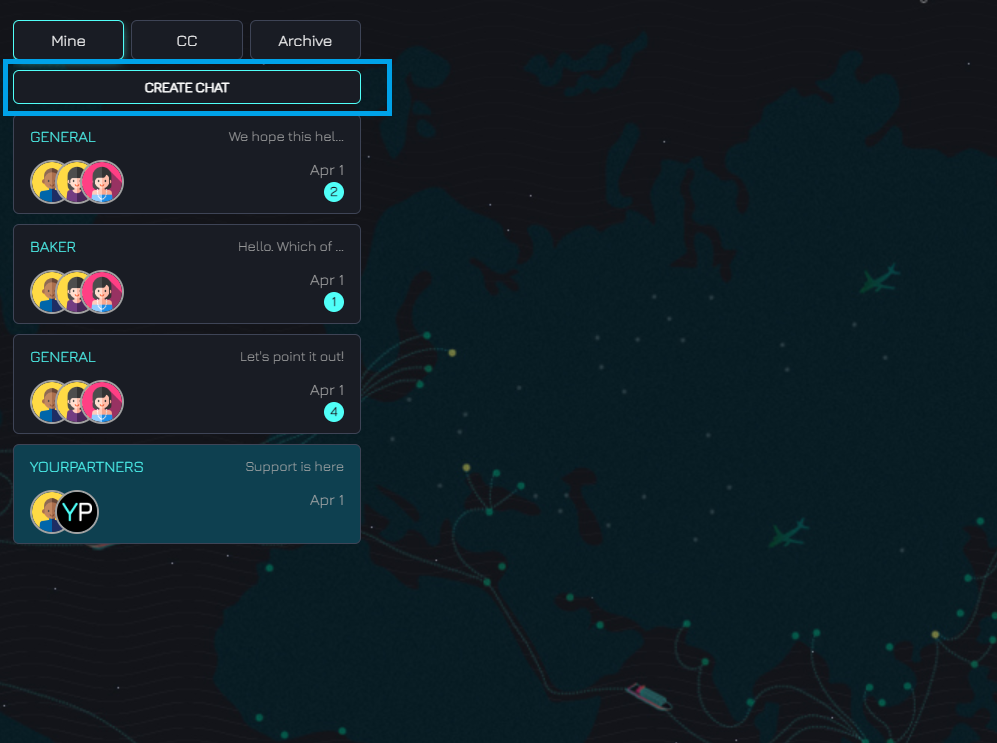
Select the company and topic of your chat
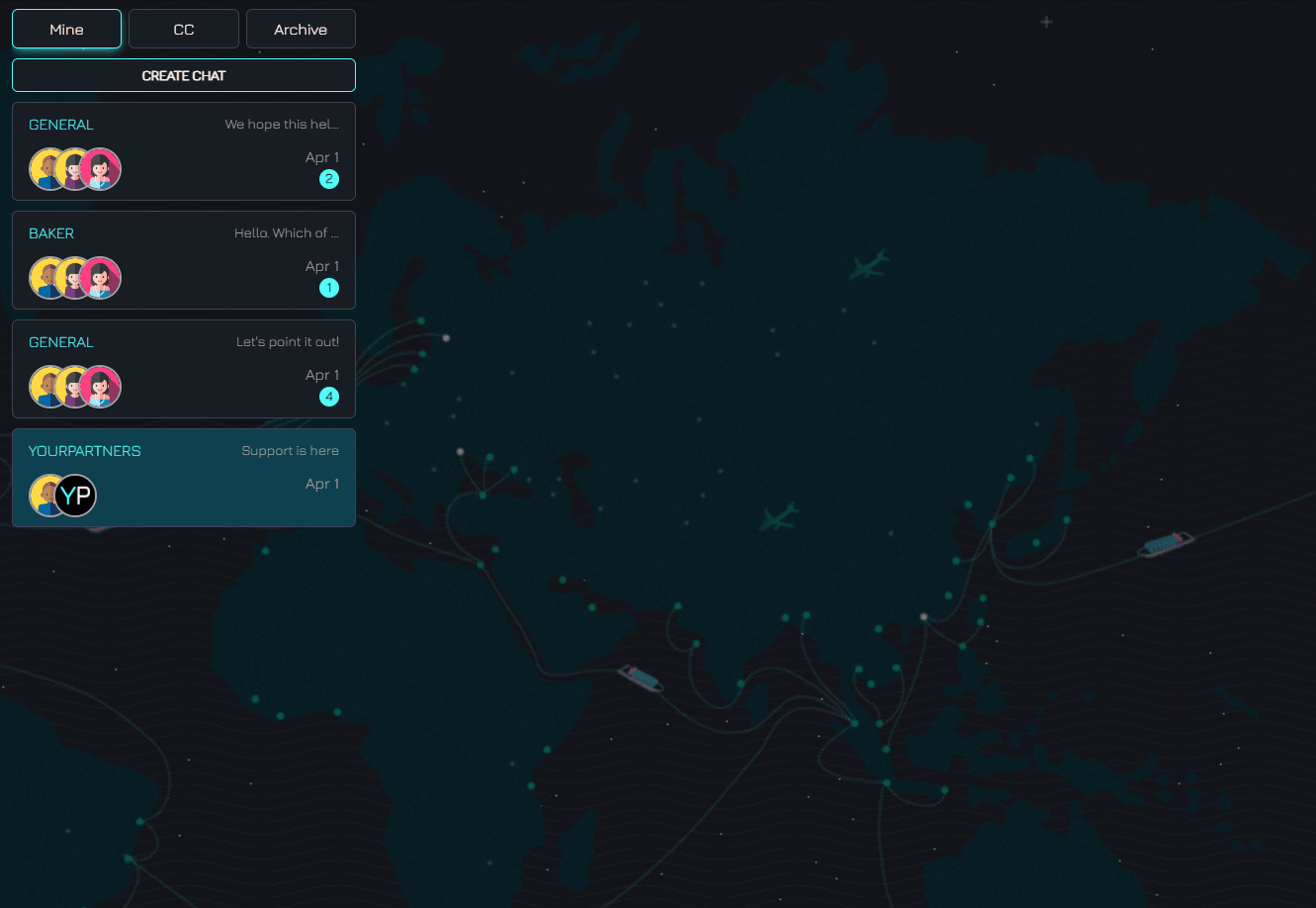
Select the people you want to ask a question to, there may be several, click NEXT
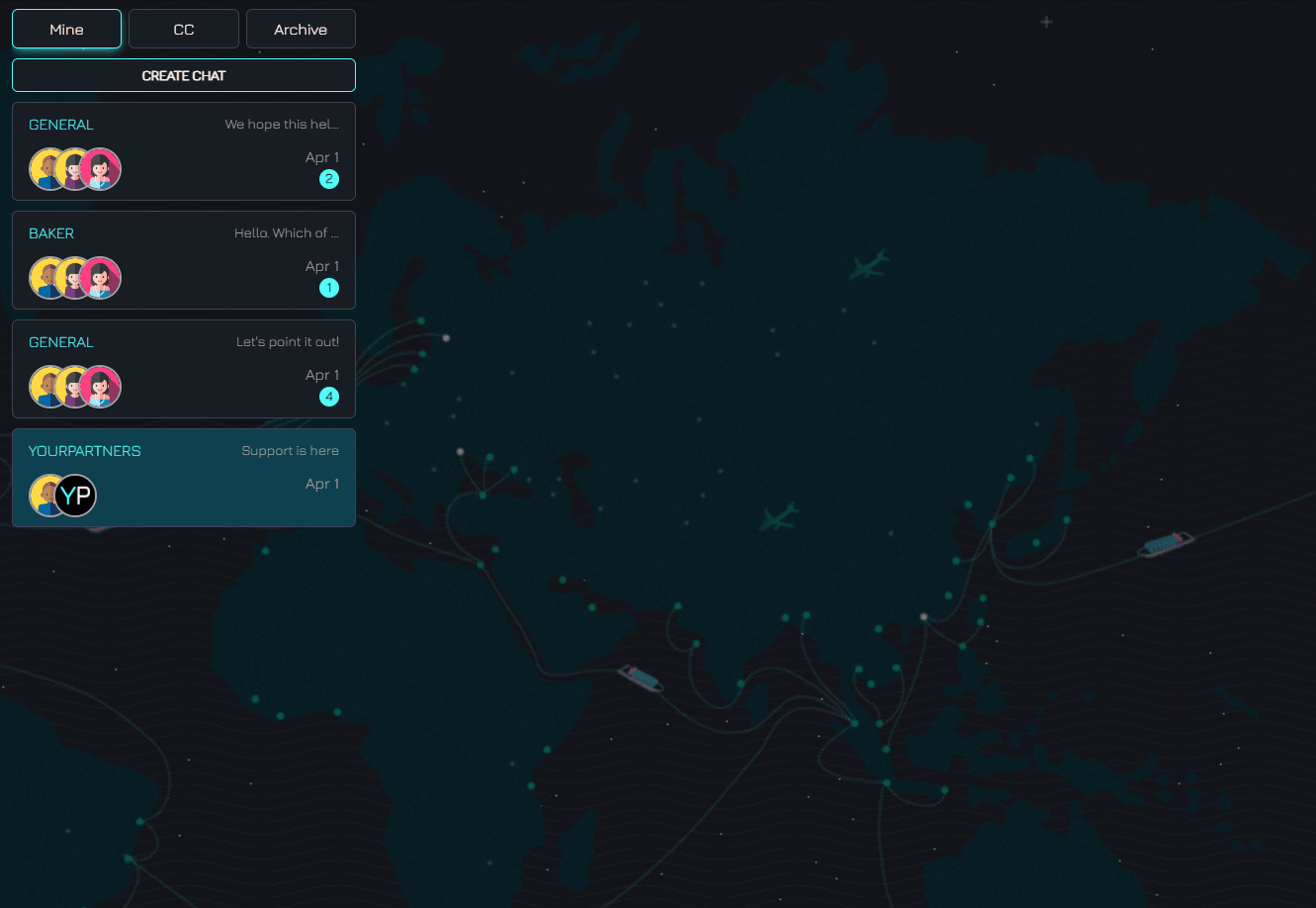
Then you can see the people who automatically receive a copy of your chat and add those who also need to be copied
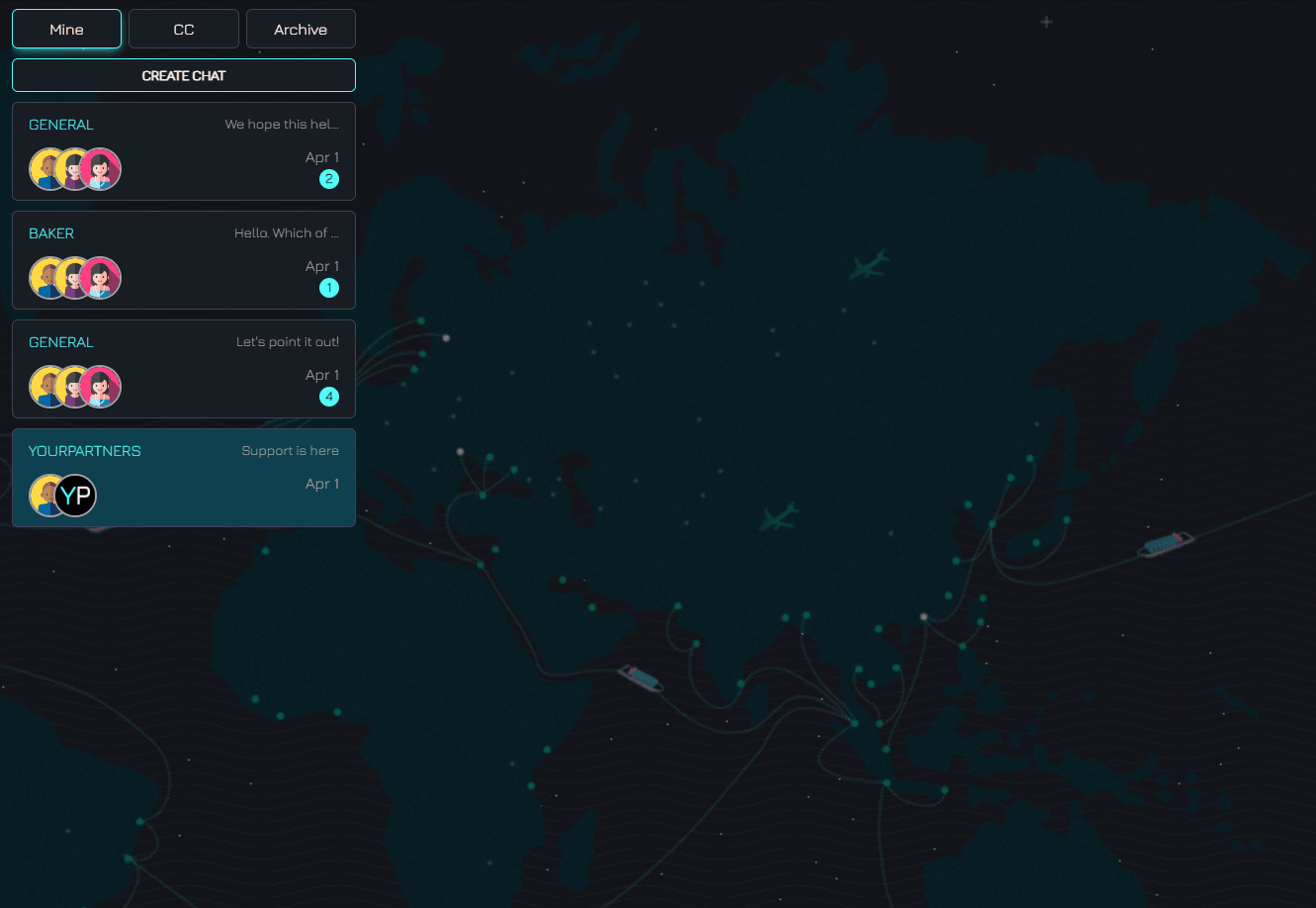
Click Сreate Сhat
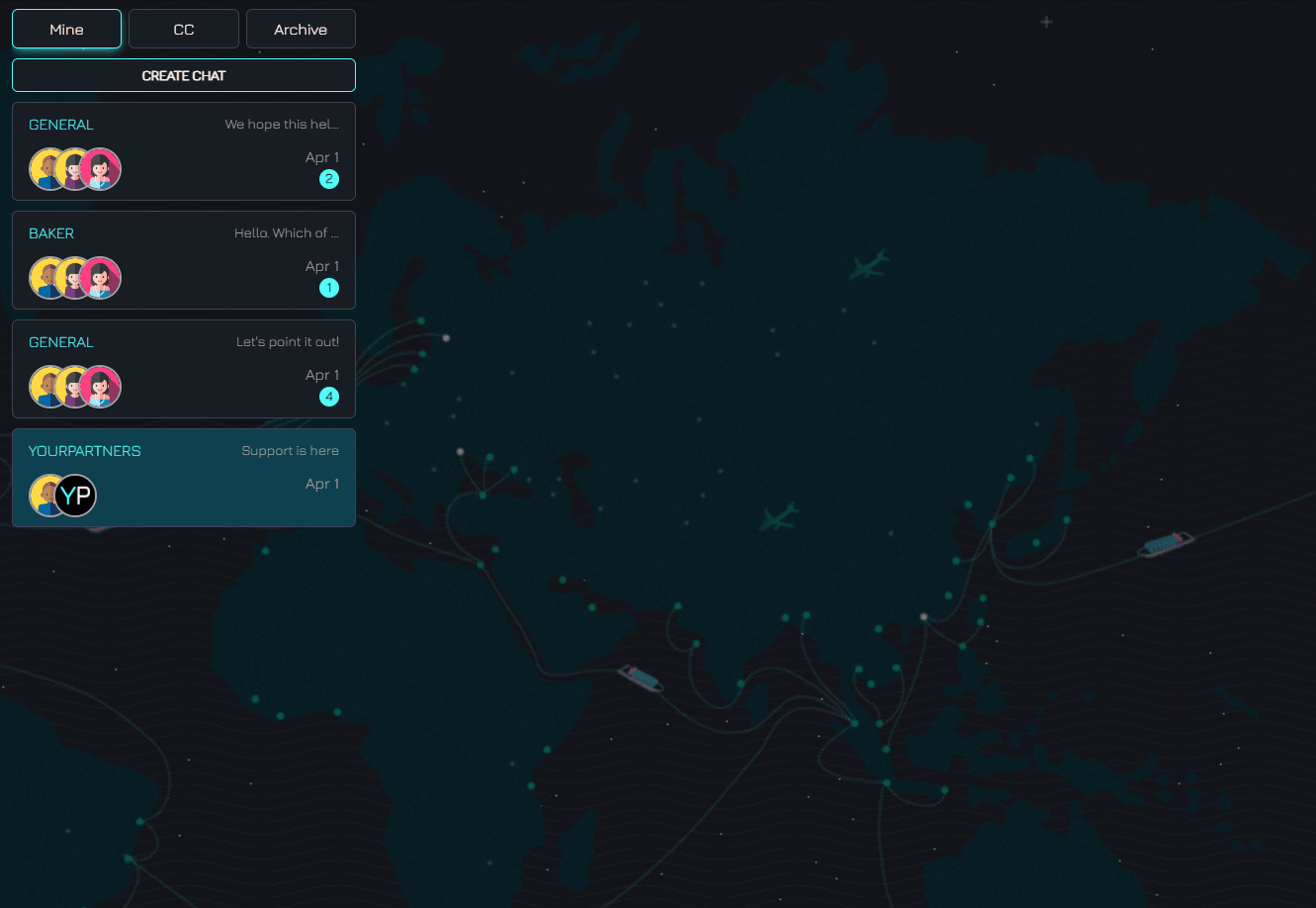
You can automatically translate the chat into any language specified in your settings by clicking the button
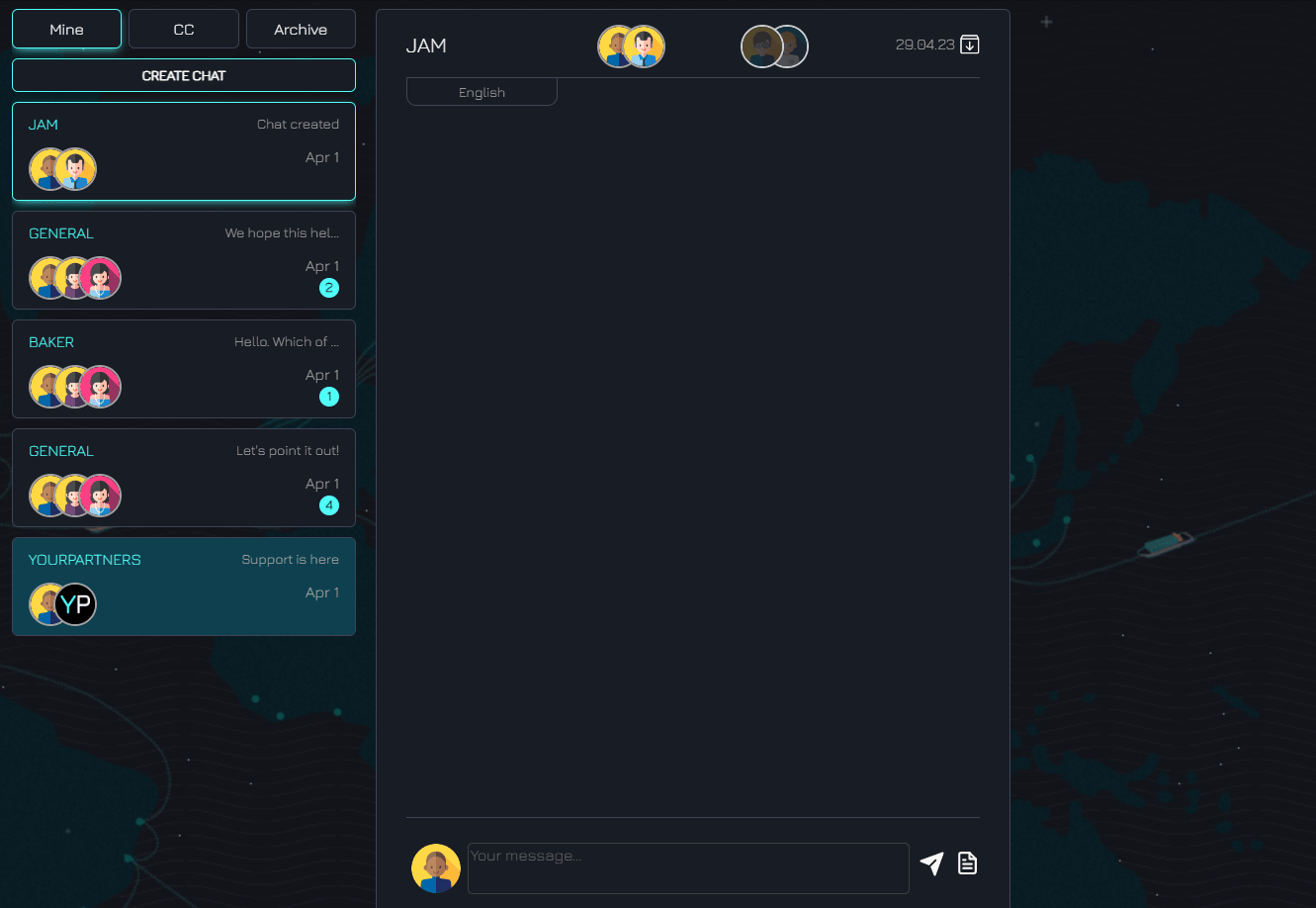
If the question is resolved and the chat is no longer relevant, you can click "move to archive" and the chat will be in the archive section
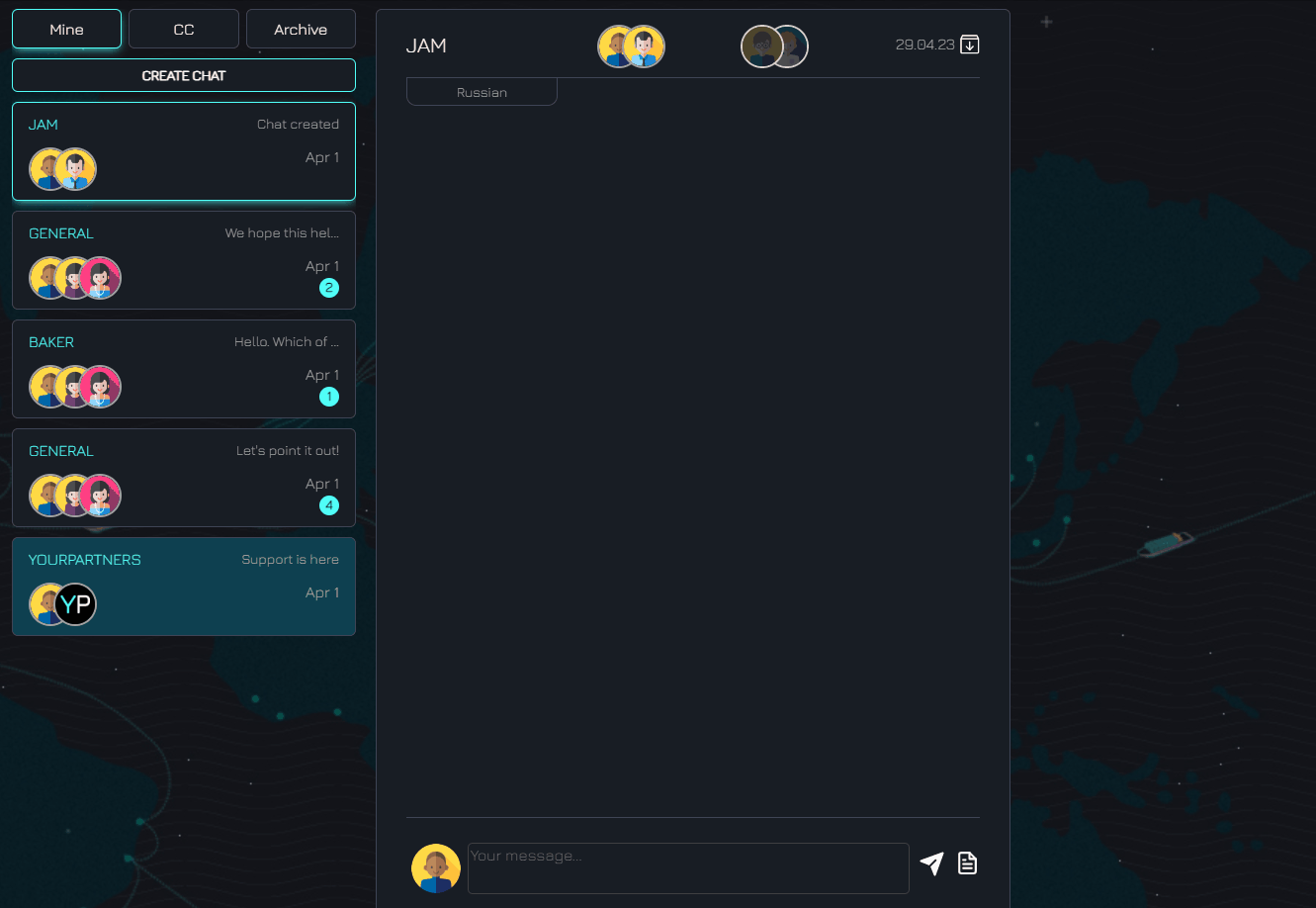
At the top, you can see three types of chats for you: main chats, chats in which you were copied, and chats in the archive
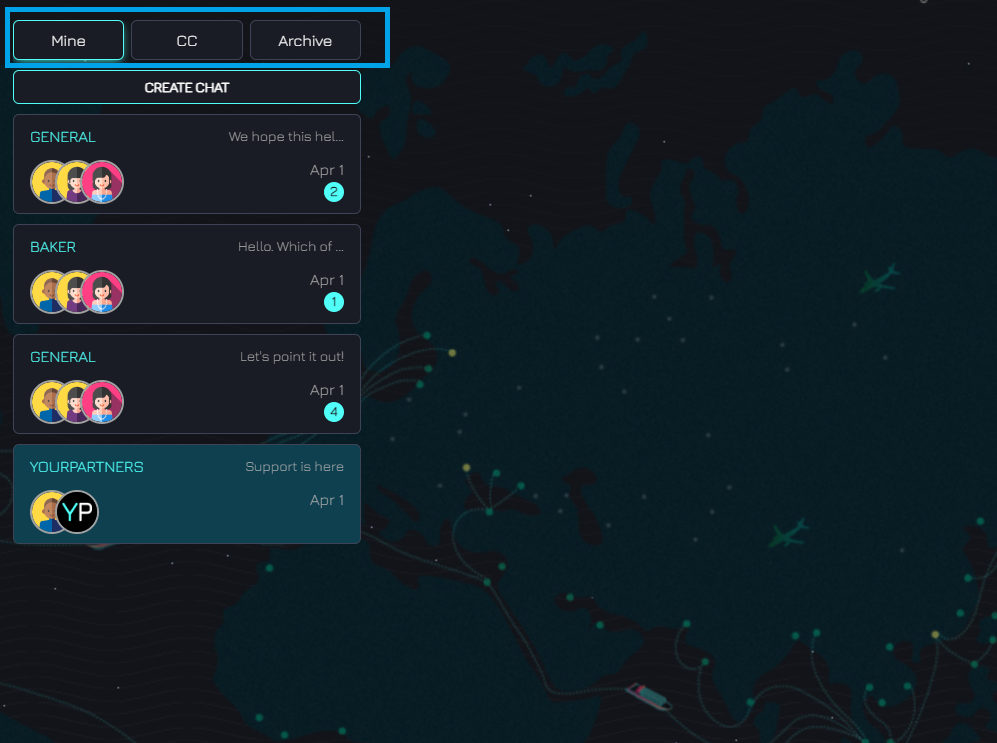
Agreements with YOURPARTNERS.NET OÜ
ADDRESS
NOTES
ADDRESS
NOTES
ADDRESS
NOTES